How to Fix the WordPress Error “The site is experiencing technical difficulties” issue
A lot of times, the simple issue is to rollback the site. To do that, you need to have a backup of your site. Unfortunately, not everyone backs up their site, so if you’re reading this, and one of those people who don’t have a backup available, then this troubleshooting tutorial is for you.
In order to fix the issue, you have to find out where the issue went wrong. You do this by troubleshooting whether it was a theme or plugin conflict.
Theme Conflict Troubleshoot
To perform this, you just activate a default theme, like Twenty Nineteen. Unfortunately, because your site is showing an error, you will need to perform the troubleshoot with either your web host’s file manager (like cPanel’s Filemanager), or use FTP or sFTP (it’s like secure version of FTP.) It’s important to note that in switching themes, you won’t lose your chosen theme’s settings. To do this, you rename your active theme’s folder by adding DISABLE or OFF to the end of the folder’s name. For example, if you’re using Twenty Eighteen and the folder is ‘twentyeighteen’, you would name it ‘twentyeighteenDISABLE’ or ‘twentyeighteenOLD’ . Go back to the front of your site and refresh.
The goal is to see if the error goes away. If it doesn’t, it’s not a theme issue. Make sure to rename the folder back to its original name when you’re done troubleshooting.
Plugin Conflict Troubleshoot
If it’s not the theme, it might be a plugin issue. In a way, troubleshooting is similar. However, it’s much easier to rename the plugin folder to ‘pluginsOFF’. Visit the site, and log-in. This will turn off all of the plugins. Please note that it won’t remove the original settings of those plugins, as they will be there when you reactivate them later on.
Once the plugins are off, go back and rename the folder back to ‘plugins’. Go to your WordPress admin area and reactivate each, one-by-one, until you get the screen that says “The site is experiencing technical difficulties”. The plugin that you just reactivated, is the problem.
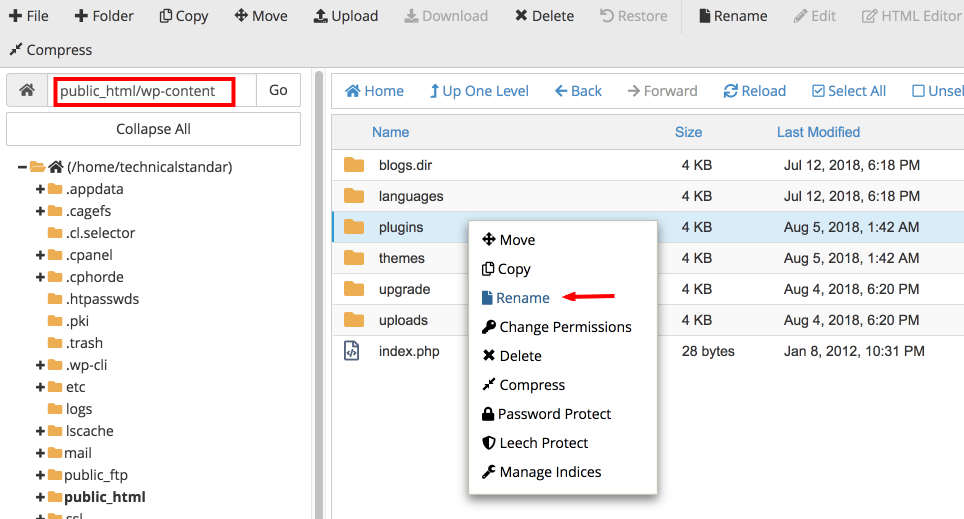
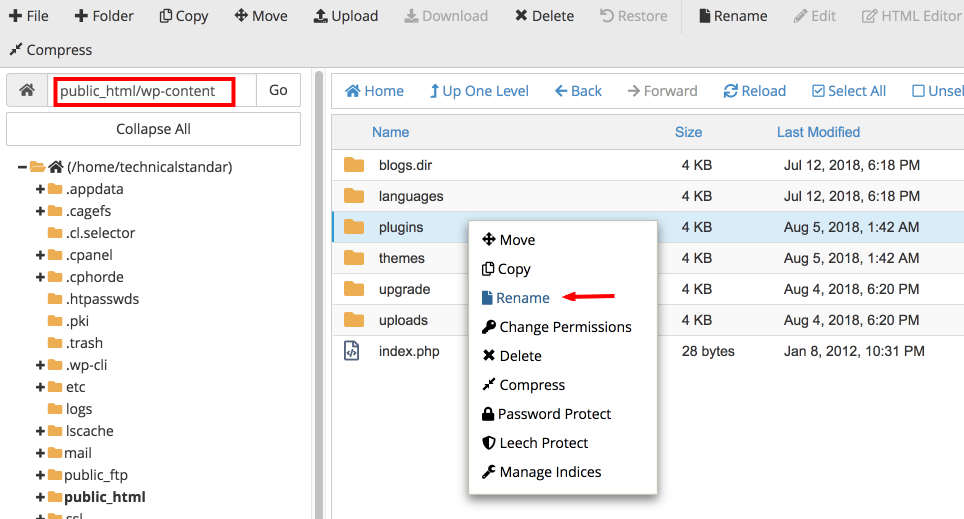
Again, if you’re not comfortable doing any of these troubleshooting steps, WP Fix It is here to help solve this issue. https://www.wpfixit.com/wordpress-support-service/
Once you’ve found the problem, you most likely want to rollback the theme or plugin that caused it. You can do this a couple ways.
- Download the original plugin files directly from the WordPress plugin directory, and replace the plugin via Filemanager with your web host (or cPanel), or through FTP or sFTP.
- Use WP Rollback plugin https://wordpress.org/plugins/wp-rollback/ to roll the plugin back to the previous version.
If you use WP Rollback, it will give you several versions to choose from. It will tell you what version you have. Below, you can follow the images to get an idea of how to use WP Rollback.
Step 1:
Choose the plugin to rollback. Click ‘Rollback’ if it is available in the plugins listed in your WordPress admin.
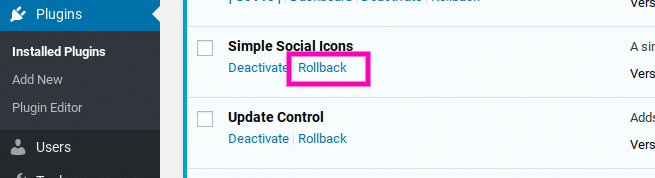
Step 2:
Choose the version you want to rollback to.
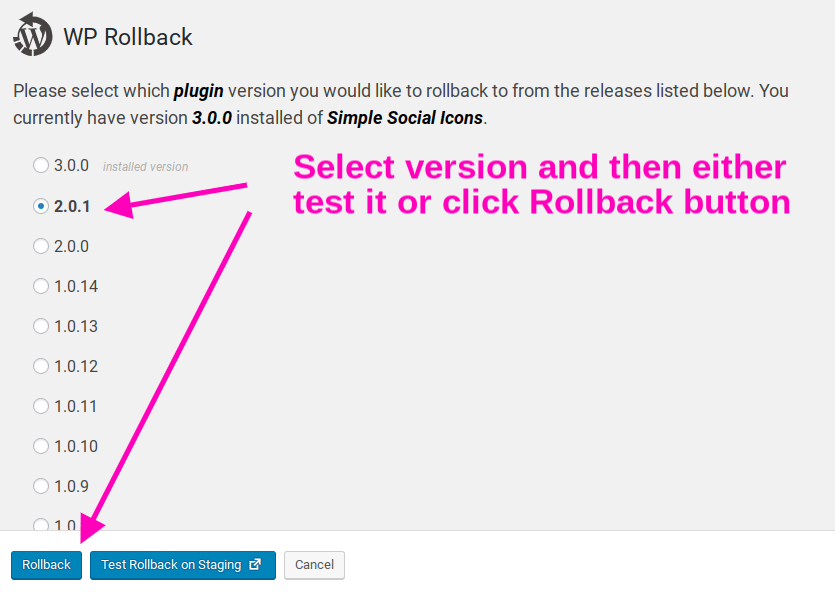
Step 3:
Read the warnings. It might be better to test, before rollback. Only rollback if you’re sure.
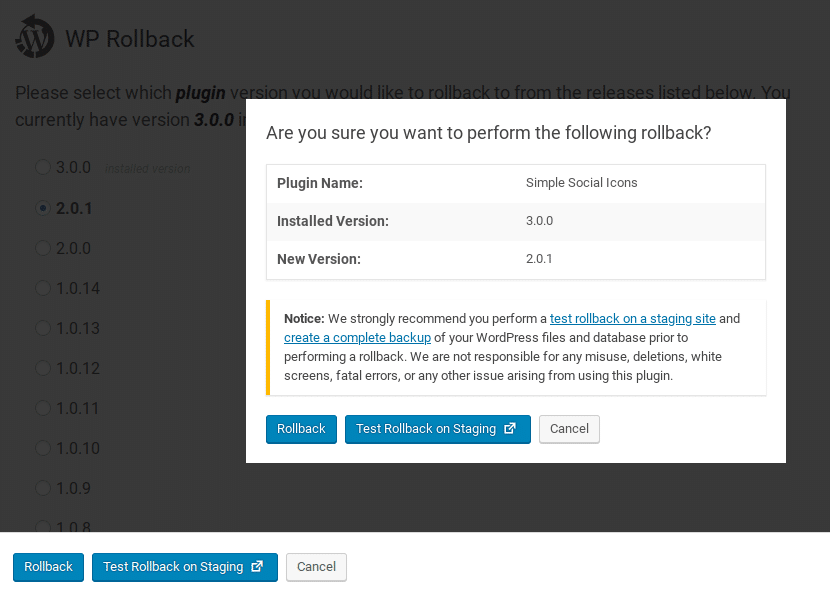
You will want to hold off to update when the developer does another release of the plugin or theme.
Hopefully this article will help you through solving this issue with “The site is experiencing technical difficulties”, but if you’re not computer savvy to troubleshoot, then no worries, we’re here to help at WP Fix It. https://www.wpfixit.com/wordpress-support-service/
Once you’ve troubleshooted the issue and everything is up and functioning on your WordPress site, as expected, you should consider using a backup plugin like UpdraftPlus, and backing up your site.

We can fix this for you right now in less than 30 minutes
We will jump into action right away and get this issue fixed now
We will fix it NOW
$47



31 Comments
Many thanks! Mine was a theme issue
Our pleasure!
hi, i have the issue “The site is experiencing technical difficulties.”
I have check both plugin and theme, but did not get resolution, kindly help me.
Look in the menu on our site and click on “FIX YOUR SITE” then select Site Fix for immediate attention.
Thank you, It works for me.
Awesome sauce!
i tried many times to change name of plugins and themes and still the issue is there
Look in the menu on our site and click on “FIX YOUR SITE” then select Site Fix for immediate attention.
Helped me a lot
Awesome sauce!
Thanks! It helped me!
Awesome sauce!!!
I have an WP auto-update plugin, so I guessed this plugin updated an unknown plugin to a newer version containing a bug. I could identify the buggy plugin (WP Translate) which was updated today in my C-Panel file manager ‘Last Modified’ colomn. I simply disabled this plugin by renaming it to *_OFF.
AWESOME SAUCE!!!
Your are a LIFE SAVER. thank you very much
Our pleasure!
Hey Nile, Thanks for this post actually I’m facing this issue and losing my traffic.
but your post help to resolve this issue.
Awesome sauce~
Awesome tutorial. Really made my day!
Our pleasure!
Hi Nile,
Thank you for this tutorial, I manage to access my site again.
Cheers,
Andro
Awesome sauce!
Wow! WPfixit, you are the best!
Our pleasure!
Thanks a lot, very useful website
Our pleasure!
I actually got this “white screen of death” after a PHP update. Do you think these same instructions apply?
Look in the menu on our website and click on “FIX MY SITE” after that scroll down below the video and select Site Fix for immediate attention.
Hey Nile, the way you describe via pics and video its make easy to resolve problem.
Recently we lose lots of traffic. Last week I apply the above fixing & it works like a charm.
Our pleasure!