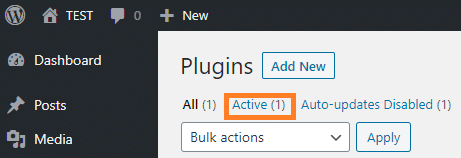WordPress White Screen of Death is never something you want to see.
This is an extremely common issue that happens when using WordPress. The good news in this bad situation is that in most cases fixing a WordPress White Screen of Death is easier then fixing most issues that can arise when using WordPress.
This post is going to walk you through the easiest and quickest way to resolve a WordPress White Screen of Death issue on your website. The overall goal here is to get your website back up and running smoothly and as quick as possible.
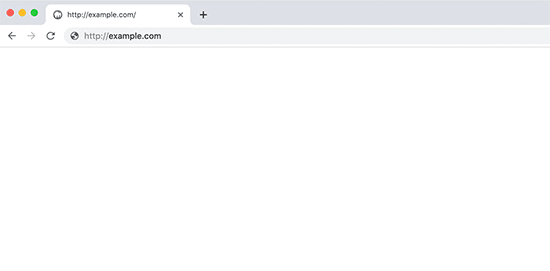
This is what that dreaded WordPress White Screen looks like. Nobody enjoys seeing this.
😭 = The reaction most users have in this situation.
😁 = How you will feel by the end of this post
This is absolutely one of the most common issues that WordPress users come across. In most cases it is caused by a plugin conflict or a conflict with your active theme. In some more complicated situations it can be caused by WordPress core files missing or the web hosting environment.
Regardless of the reason, we are going to show you how to take steps to find out what the cause is and then how to fix it.
So as we just mentioned above there is a common list of issues that can cause the WordPress White Screen of Death. Let us briefly take a look at four main categories that can cause an issue and lead to a WordPress white screen of death.
Please take a look at the four most common issues why this would happen and a brief explanation of each below.
WordPress is built on the use of plugins to enhance its functionality. Sometimes the plugins that you are using on your website could be causing a problem which would be directly related to a WordPress white screen of death.
WordPress core is the group of files that makes up the baseline software that your entire website uses to. These files are critical to the stable use of your site. If these files are corrupted or missing it can cause a WordPress white screen of death.
Your active WordPress theme is the overall design and layout of your entire website. It is possible that there may be an issue with the files your theme uses to function and other things on your website that are actively being used.
Your hosting environment also plays a key role. If there is something in your hosting environment that does not meet the needs of what WordPress requires to properly work it could cause a WordPress white screen of death issue.
✋ So now that we have identified the four most common issues on what can cause a WordPress white screen of death we now need to dive into how we can actually isolate to know for certain which one of these four issues is the culprit.
Once we identify the issue that is causing the problem we can take action to fix it and get your website back up and running as quickly as possible.
Plugin Issue – Causing WordPress White Screen of Death

The use of plugins in a WordPress environment is such a massive part of what helps users add functionality to their website to be more successful. Many of the plugins that WordPress users install are plugins that do not cost anything and mostly in that situation there is no support provided for free plugins.
Because there are an enormous amount of plugins available for WordPress users it is hard for WordPress plugin developers to ensure that the code they use within their plugin will never cause a conflict with other plugins that are being used or a user’s active WordPress theme.
This is why plugin conflicts are the most common reason why something can malfunction on your WordPress website. This is also the reason why we started with this type of issue because if you can identify that now as the cause of your WordPress white screen of death we can then jump into action to get it fixed quickly.
So how can we be certain that the WordPress white screen of death that you are dealing with on your website right now is being caused by a plugin issue?
We actually have to break this process down into two segments.
The first segment is going to be troubleshooting a plugin issue if you have access to your administrative area. What that means is that you still have the ability to log in to the admin area of your WordPress website.
The other segment of troubleshooting a plugin issue would be if you do not have access to your WordPress administrative area. To clarify this means that you are fully unable to log into the admin area of your WordPress site.
👍🏻 Able to Access WordPress Admin Area
Having the WordPress white screen of death issue does not necessarily mean that you are unable to access the admin area of your website. In the majority of the cases where this issue exists the WordPress white screen of death is present on the front end of the website which is where your visitors view and travel pages.
This is actually great news in a bad situation. Having administrative access will allow you to troubleshoot which plugin is causing the problem quicker.
Below are the exact steps you would take to identify if an active plugin on your website is the problem causing the WordPress white screen of death.
⚡️ Login to your WordPress website.
⚡️ In the menu on the left, visit “INSTALLED PLUGINS“.
⚡️ Click on the “ACTIVE” link. See an example below.
⚡️ Select all plugins and then deactivate them.
⚡️ Check the front end of your website to see if the WordPress white screen of death issue is gone.
⚡️ If so, activate each plugin you just deactivated one by one and check the front end of your site between each activation to see if the WordPress white screen of death issue is present.
If you activate a plugin and then reload the front end of your website and see the WordPress white screen of death, you have identified the exact plugin that is causing the problem.
Armed with this information you can now make a decision to see if there is an update for this conflicting plugin, contact the plugin developer for guidance or support or find an alternative plugin that will not cause a conflict on your website resulting in a WordPress white screen of death.
If you have read this far and you have already resolved the issue you can stop here and rejoice. If not carry on.
👎🏻 NOT Able to Access WordPress Admin Area
It is more likely that the WordPress white screen of death issue is causing your entire website to be inaccessible. This means that not only can you not see the front end of your website but you are also not able to log into the WordPress administrative area. While this may complicate the troubleshooting process a bit more it is still very doable and possible if you follow the steps below.
⚡️ Access your website files using FTP or your web hosting File Manager
⚡️ Navigate to the folder called “plugins” which will be at path wp-content/plugins
⚡️ Rename this folder something like plugins_OFF or anything you wish (this will deactivate all the active plugins on your site).
⚡️ Check your website to see if the WordPress white screen of death issue is gone.
⚡️ If you find that it is not present anymore you have identified that the cause is coming from a plugin conflict.
⚡️ Rename the custom named plugins folder back to “plugins“.
Currently all of the plugins on your website will be deactivated and you will now be able to login to your administrative area and activate each plugin one by one and check the front end of your site between each activation to see if the WordPress white screen of death issue is present.
If you activate a plugin and then reload the front end of your website and see the WordPress white screen of death you have identified the exact plugin that is causing the problem. You would then go back to your FTP access or hosting control panel file manager and move the plugin that is causing the problem out of the plugins folder.
Armed with this information you can now make a decision to see if there is an update for this conflicting plugin, contact the plugin developer for guidance or support or find an alternative plugin that will not cause a conflict on your website resulting in a WordPress white screen of death.
If you have read this far and you have resolved the issue you can stop here and get back to the happy things in life 🤙. If not carry on.
Theme Issue – Causing WordPress White Screen of Death

So we have gone through the first and most common issue that would cause a WordPress white screen of death which is a plugin conflict. If you have completed those steps above and they did not resolve your issue the next area of your WordPress website that you’re going to look for a conflict in is your active theme.
Before you begin to troubleshoot anything as related to your theme you should first identify if there is an update that needs to happen to ensure that you are running and using the newest version of your active theme.
It is so extremely common that WordPress users fail to complete their updates and doing this leads to many issues on their website especially the issue we are talking about here the WordPress white screen of death.
We guarantee that if all you needed here to fix the problem was a theme update you are going to be gob-smacked and relieved all at the same time.
It is kind of like when you call tech support because your computer is not working and they ask you if it is plugged in. Start with verifying if the active theme on your site is the newest version before going any further here.
So now assuming that you are using the newest version of your theme and you are still dealing with the WordPress white screen of death let us take some steps to troubleshoot and rule out the theme being the problem. Just like with troubleshooting a plugin conflict we have to break this section down into two segments again.
The first segment being if you have administrative access to your website and the second segment being that you are unable to login and access your admin area.
👍🏻 Able to Access WordPress Admin Area
Having the WordPress white screen of death issue does not necessarily mean that you are unable to access the admin area of your website. In the majority of the cases where this issue exists the WordPress white screen of death is present on the front end of the website which is where your visitors view and travel pages.
This is actually great news in a bad situation. Having administrative access will allow you to troubleshoot which plugin is causing the problem quicker.
Below are the exact steps you would take to identify if your active theme is the problem causing the WordPress white screen of death.
⚡️ Login to your WordPress website.
⚡️ In the menu on the left, visit “THEMES“.
⚡️ Activate another installed theme.
⚡️ Check the front end of your website to see if the WordPress white screen of death issue is gone.
⚡️ If the WordPress white screen of death issue is gone after you’ve activated another theme you have confirmed that the root cause of the issue is inside of your theme files.
Now this is where it can get a little tricky.
The first thing that you can do which may take a bit longer is report the issue to the company that built the active theme you are having a problem with. Depending on how reactive their support department is or if they even offer support at all this might not be the best step in getting your site running smoothly again.
A better option would be using the WordPress debugging approach. This built-in troubleshooting process that WordPress includes in its core code gives you an opportunity to identify critical and fatal errors that are causing your WordPress site not to work such as the WordPress white screen of death.
There is a detailed explanation of debugging in WordPress at the link below which will provide you the information you need to take this troubleshooting approach and identify what is presently causing the WordPress white screen of death issue as it relates to your active theme files.
https://wordpress.org/support/article/debugging-in-wordpress/
If using the process of debugging WordPress identifies the root cause of the issue you can now take action and correct that to get your website back up and running.
If you have read this far and you have already resolved the issue you can stop here and rejoice. If not carry on.
👎🏻 NOT Able to Access WordPress Admin Area
It is more likely that the WordPress white screen of death issue is causing your entire website to be inaccessible. This means that not only can you not see the front end of your website but you are also not able to log into the WordPress administrative area.
While this may complicate the troubleshooting process a bit more it is still very doable and possible if you follow the steps below.
⚡️ Access your website files using FTP or your web hosting File Manager
⚡️ Navigate to the folder called “themes” which will be at path wp-content/themes
⚡️ Rename this folder something like themes_OFF or anything you wish (this will deactivate the active theme on your site).
⚡️ In the same area that you just renamed the folder themes_OFF, create a new folder and call it “themes“.
⚡️ Check your website to see if you are able to login to the administrative area of your website.
⚡️ Once you login head over to the themes menu item and install and activate a WordPress theme.
⚡️ If you find that it the WordPress white screen of death is not present anymore you have identified that the cause is coming from your active theme.
You are now back in a situation where you can either contact the company that developed your active theme or you can use the process of debugging WordPress that was just explained previously in troubleshooting a theme issue when you have administrative access.
If you have read this far and you have resolved the issue you can stop here and get back to the happy things in life 🤙. If not carry on.
WP Core Issue – Causing WordPress White Screen of Death
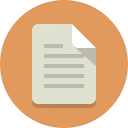
Since you are still reading we want to provide compassion and the fact that troubleshooting a plugin issue and a theme issue was not enough to resolve this WordPress white screen of death that you are dealing with.
We now need to take some more advanced technical troubleshooting techniques to get to the root cause of the problem and get your website functioning again swiftly.
In this portion of our troubleshooting process we are going to ensure that your WordPress core files are up to date and fully installed.
Now when we say fully installed we are referring to making sure that every file included in WordPress core is installed in your hosting account in reference to the website that is having the WordPress white screen of death issue.
In an effort to not recreate the entire process and make it lengthy and complicated we have researched a very easy walkthrough article that you can access at the link below which will explain to you exactly how to install the newest full version of WordPress.
https://www.wpbeginner.com/how-to-install-wordpress/
After you have gone through the process of installing a fresh version of WordPress core files and you find that your website is running smoothly without any issues in relation to the WordPress white screen of death then Happy Trails 🤓.
Hosting Issue – Causing WordPress White Screen of Death
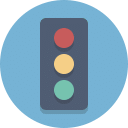
We really hope that you have not had to come this far in the article and dive into troubleshooting a hosting issue.
The reason we say that is because troubleshooting this type of issue goes well beyond the scope of your WordPress website and can become very technical and very time consuming depending on the type of hosting environment your website resides in.
The very first thing that you should do in troubleshooting a hosting issue is reach out to your hosting support department and give them the details of where the WordPress white screen of death is present on your website.
It is also a great idea to inform the hosting support department that you have already went through the process of troubleshooting a plugin issue, a theme issue and a WordPress core issue.
It is important that they know that you have already exhausted all of those options and none of them were successful in fixing the WordPress white screen of death.
You may not be aware of this but there are certain server requirements that must be met in order for WordPress to function properly. You can view this list of requirements at the link below and ask your hosting company if their server environment meets these requirements. If they do not this could be a possible cause of the issue.
https://wordpress.org/about/requirements
One of the most common hosting issues that can lead to a WordPress white screen of death is the PHP memory is not sufficient enough for certain processes on your website to complete. If this is the cause of the issue the good news is that it is extremely easy to correct.
Please reference the link below to see exactly how you can increase the PHP memory in your hosting environment and possibly resolve this WordPress white screen of death issue on your website.
https://docs.woocommerce.com/document/increasing-the-wordpress-memory-limit
Another common cause of a hosting issue that is triggering a WordPress white screen of death issue would be either using a very outdated version of PHP or using a version of PHP that is not compatible with a plugin that is active on your website or your active theme.
PHP compatibility can be a difficult process to troubleshoot but there is a FREE plugin at the link below that you can install and activate on your website to see if the plugins and the theme that you are using are compatible.
https://wordpress.org/plugins/php-compatibility-checker
Just going back to the beginning portion of this section and troubleshooting a hosting issue, you should really just start by contacting their support department and working closely with an agent in your hosting company that is familiar with your hosting environment in order to get a speedy resolve to your WordPress white screen of death.
🎉 Wrapping Up
We really hope that this article was helpful in allowing you to identify the exact cause of your WordPress white screen of death and then take steps for immediate action to resolve it. If you have any questions whatsoever about anything that you have read above feel free to comment below. HAPPY PRESSING….