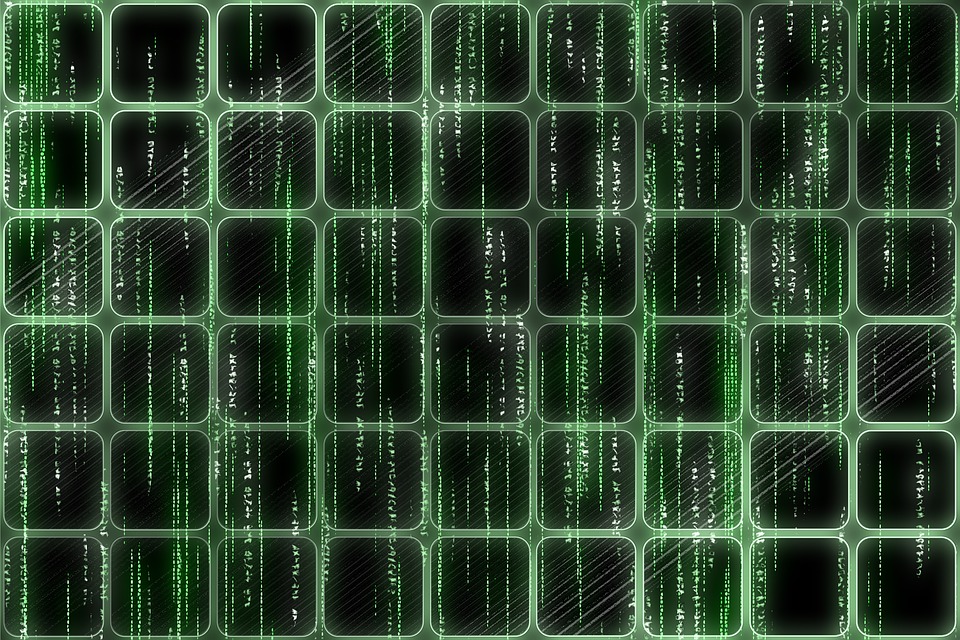Protect Your WordPress Site: The Ultimate Guide to Malware Removal
WordPress is an incredibly popular content management system, powering over 40% of websites on the internet. However, this popularity also makes it a prime target for malicious hackers trying to inject malware into vulnerable sites. Malware can wreak havoc on your website, compromising its integrity and potentially stealing sensitive information from your users. However, with the right strategies and the necessary tools, you can protect your WordPress site from malware and ensure its secure operation. In this article, we will guide you through the steps of malware removal and provide answers to frequently asked questions about WordPress security.
Table of Contents:
1. Introduction to Malware
2. Signs of a Malware-infected WordPress Site
3. The Importance of Malware Removal
4. How to Protect Your WordPress Site from Malware
4.1 Keep Core, Themes, and Plugins Updated
4.2 Use Secure and Unique Login Credentials
4.3 Install a WordPress Security Plugin
4.4 Regularly Backup Your WordPress Site
4.5 Use a Secure Hosting Provider
4.6 Employ Strong Firewall and Intrusion Detection Systems
5. Steps to Remove Malware from Your WordPress Site
5.1 Identify and Confirm the Malware Infection
5.2 Create a Backup of Your Website
5.3 Scan Your Website for Malware
5.4 Remove Malicious Code and Infected Files
5.5 Update WordPress and Plugins
5.6 Harden Your Website Security
6. Frequently Asked Questions (FAQs)
6.1 What is malware and how does it infect a WordPress site?
6.2 Can malware cause a drop in website performance?
6.3 How can I prevent future Malware infections?
6.4 What should I do if malware removal becomes too technical?
1. Introduction to Malware
Malware, short for malicious software, is code or software designed to harm a computer system or gain unauthorized access to it. In the context of WordPress, malware can take various forms, including viruses, worms, ransomware, spyware, and adware. Hackers employ different techniques to install malware on vulnerable websites, such as exploiting security loopholes in outdated WordPress versions, exploiting plugins or themes with security vulnerabilities, or using brute force attacks to guess weak login credentials.
2. Signs of a Malware-infected WordPress Site
Identifying a malware infection in your WordPress site is crucial. Some common signs of a compromised site include:
– Unexpected redirects to spammy websites.
– A sudden drop in website performance and slow loading times.
– Suspicious and unauthorized user accounts.
– Appearance of unknown files or alterations in existing ones.
– Notable changes in website functionality or layout.
– Presence of unfamiliar ads or pop-ups.
If you notice any of these signs, it’s essential to take immediate action to remove the malware and restore your site’s security.
3. The Importance of Malware Removal
Allowing malware to persist on your WordPress site can have severe consequences. Apart from compromising sensitive data and potentially spreading malware to your website visitors, it can also lead to a damaged reputation, reduced search engine rankings, and even legal consequences. Regularly scanning and removing malware is crucial to ensure the integrity and security of your website and protect your users.
4. How to Protect Your WordPress Site from Malware
Implementing preventive measures is as crucial as removing malware from an infected site. Here are six strategies to strengthen your WordPress site’s security and lower the risk of a malware infection:
4.1 Keep Core, Themes, and Plugins Updated
Outdated WordPress core files, themes, and plugins are a common entry point for hackers. Ensure you regularly update your WordPress installation, themes, and plugins to their latest versions, as developers frequently release updates to patch security vulnerabilities.
4.2 Use Secure and Unique Login Credentials
Use strong, unique passwords for your WordPress admin account. Complex passwords that consist of a combination of letters, numbers, and symbols make it significantly harder for hackers to gain unauthorized access. Additionally, consider changing your default username (admin) to a unique one, further protecting your login credentials.
4.3 Install a WordPress Security Plugin
WordPress security plugins like Wordfence, WP Fix it, or iThemes Security provide an extra layer of protection against malware. These plugins can detect and block suspicious login attempts, scan for malware, and offer firewall protection. Configuring and regularly updating the settings of a security plugin helps safeguard your site from external threats.
4.4 Regularly Backup Your WordPress Site
Performing frequent backups ensures that even if your site falls victim to malware, you can quickly restore it to a previous, clean version. Numerous backup plugins, such as UpdraftPlus and VaultPress, simplify the backup process, allowing you to schedule automatic backups to remote locations or cloud storage services.
4.5 Use a Secure Hosting Provider
Choosing a reputable Hosting provider with a strong track record in security is essential. Look for hosts that offer features like SSL certificates, firewalls, and regular server-side malware scanning. A secure Hosting environment significantly reduces the risk of Malware infections.
4.6 Employ Strong Firewall and Intrusion Detection Systems
Web application firewalls (WAFs) and intrusion detection systems (IDS) help protect your site from unauthorized access and malware attacks. They act as a barrier between your site and potential threats, filtering out malicious traffic and providing an additional layer of security.
5. Steps to Remove Malware from Your WordPress Site
If your WordPress site has already been infected with malware, follow these steps to remove it effectively:
5.1 Identify and Confirm the Malware Infection
Run a thorough scan of your website using a reputable security plugin or online scanner to identify any malware or malicious code. Familiarize yourself with the specific malware affecting your site and understand its behavior to take appropriate action.
5.2 Create a Backup of Your Website
Before attempting any malware removal, create a complete backup of your website files and database. This ensures that if anything goes wrong during the process, you can restore your site to its previous working state. Many backup plugins mentioned earlier allow you to make a reliable backup with a few clicks.
5.3 Scan Your Website for Malware
Using a trustworthy security plugin or online scanner, conduct a comprehensive scan of your website to identify all infected files, code injections, or malicious scripts. The scan results will help you understand the extent of the infection and prioritize its removal.
5.4 Remove Malicious Code and Infected Files
Manually removing malware from your WordPress site requires careful examination of the infected files. Begin by removing any unfamiliar or unused themes, plugins, or inactive user accounts. Clean any modified theme and plugin files by replacing them with clean versions. Pay special attention to the most commonly targeted files, such as wp-config.php and .htaccess, as these can often harbor malicious code.
5.5 Update WordPress and Plugins
Once you have removed all traces of malware, ensure that your WordPress installation, themes, and plugins are up to date. This eliminates any security vulnerabilities that may have allowed the malware to infect your site initially.
5.6 Harden Your Website Security
Strengthen your website security by implementing measures such as disabling file editing in the WordPress dashboard, limiting login attempts, adding CAPTCHA to login forms, and enabling two-factor authentication for admin accounts. These steps further protect your site from future Malware infections.
6. Frequently Asked Questions (FAQs)
6.1 What is malware and how does it infect a WordPress site?
Malware refers to malicious software designed to break into computer systems, steal information, or cause harm. Hackers infect WordPress sites through outdated software, vulnerable plugins or themes, weak login credentials, or by exploiting security loopholes.
6.2 Can malware cause a drop in website performance?
Yes, malware can significantly impact website performance. Common symptoms include slow loading times, unexpected redirects, increased CPU usage, and excessive server resource consumption.
6.3 How can I prevent future Malware infections?
Preventive measures include keeping your WordPress installation, themes, and plugins up to date, using strong login credentials, installing a security plugin, regularly backing up your site, utilizing a secure Hosting provider, and employing firewalls and intrusion detection systems.
6.4 What should I do if malware removal becomes too technical?
If malware removal becomes overwhelming or too technical, seeking professional assistance from WordPress security experts is recommended. Various companies and professionals specialize in malware removal and can efficiently clean your site while providing ongoing support and security recommendations.
In conclusion, securing your WordPress site from malware is of utmost importance to protect your data, your users, and your online reputation. Regularly updating your website, implementing robust security measures, performing backups, and knowing how to effectively remove malware are vital components of a comprehensive security strategy. By following the steps outlined in this guide and staying vigilant, you can keep your WordPress site safe from malicious attacks.
Post Summary:
WordPress is a popular platform for websites, but it is also a target for hackers. This article provides a comprehensive guide to protecting your WordPress site from malware and removing it if your site gets infected. It covers topics such as the types of malware, signs of infection, the importance of removal, and prevention strategies. The guide also outlines the steps to remove malware, including scanning, removing infected files, and updating WordPress and plugins. It concludes with answers to frequently asked questions and the recommendation to seek professional help if needed. Overall, it offers valuable information and practical tips for securing your WordPress site.