Need to manage WordPress disk space?
Given that so many web hosting service providers are offering generous disk space today, the thought of how much space your WordPress site needs may not have crossed your mind. Hosts today offer more space simply because the cost of storage space has gone down significantly over the years. As a matter of fact, the cost of bandwidth has also been dropping.
Unfortunately, file sizes affect your site in ways other than cost – they increase the loading time of your site and that is where it really hurts. While finding the right WordPress host to grow with certainly can mitigate some performance issues, it remains in your best interest to keep file sizes reasonable.
What is Disk Space – Manage WordPress Disk Space
Normally it is referred to as the total number of bytes that a disk is capable of holding. In the website case, it is the space you purchase from the web hosts.
When you created a new page, upload a new image or install a new plugin, it gets stored on the disk space. The more files you uploaded to your disk space or server, the more full it becomes.
Eventually, you will need a bigger capacity for your website.
How to Manage File size and Free Up Disk Space – Manage WordPress Disk Space
Most of the space taken up by websites lies in multimedia files, which means either images or video, with the former more common. Knowing that, let’s see how we can get manage these file types and clean up your WordPress to optimize your site performance more
Reducing Image sizes – Manage WordPress Disk Space
Images sizes are flexible, and sizes of these files can range from a few kilobytes to a few megabytes each. What usually affects the size of an image is its dimensions, resolution and type. As a rule of thumb, the larger the size of an image the longer it will take to load.
There are many ways in which you can optimize your images to speed up the performance. These range from using plugins to automatically resize images or even doing it yourself manually. Today we will explore three ways in which you can optimize image files.
Manually Resizing Images – Manage WordPress Disk Space
There really isn’t any way to describe this than to say it is as easy as opening an image in an image editor and then resizing it there. Even the most basic image editors like Paint in Microsoft Windows can do this painlessly.
Take for example the image below. The original size was over 3MB with dimensions of approximately 3000 by 2000 pixels. Once I opened it up in Paint and scaled the dimensions down to 750 by 480, the file size dropped dramatically down to 72Kb – a massive saving in space!
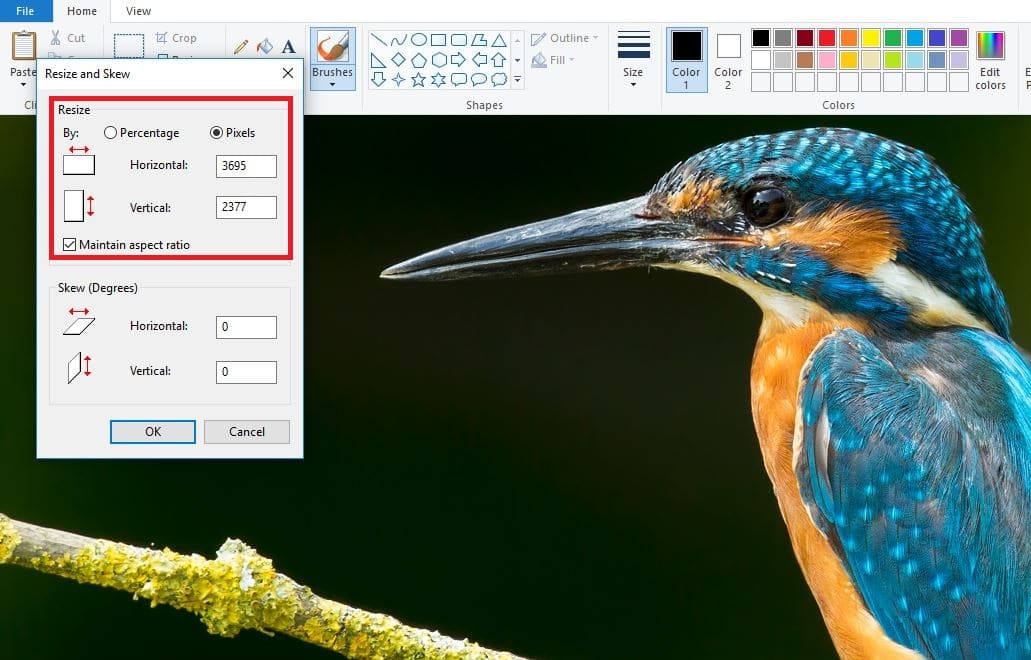
Caption: Paint lets you easily change the dimensions of image files
Optimize Online – Manage WordPress Disk Space
There are also online tools which enable you to resize and optimize images. These vary in capabilities from simply helping you change image dimensions to even stripping unnecessary code out of the image to streamline them.
One tool I have used before and found useful is Optimizilla. This online image optimizer not only helps you change image dimensions but also lets you choose what quality level you want to keep the image at. This gives you a great amount of control over the image.
You can even change file formats to take advantage of different image types. It also isn’t necessary to manage your images individually as the tool allows for batch uploads and downloads as well as processing.
Use A Plugin – Manage WordPress Disk Space
If the two methods I’ve discussed above don’t suit you then you can always revert to using a WordPress plugin. Although plugins tend to take up some site resources themselves, they can make image optimization very easy for you.
Take for example WP Smush, one of the more popular image compression WordPress plugins around. All you need to do is upload and configure it and the plugin will automatically manage all image optimization for you in the future.
Personally, I find that most plugins, while useful, are typically not as efficient as optimizing your images offline. However, it is a time-versus-benefit thing and you will need to decide for yourself which is more critical for your site.
Reducing Video sizes – Manage WordPress Disk Space
If you think that image files are large and unwieldy then it is time to meet the biggest space hog on the Internet – the video file. Videos are great because they can be extremely visually captivating but they also take up large amounts of space.
However, if you really need to use videos there are several ways you can keep their space usage under control as well.
Reduce Video Length – Manage WordPress Disk Space
By keeping the length of your videos shorter you are not only training yourself to make full use of shorter time periods, but also controlling size. Long videos also tend to lose viewers as they have limited attention spans. If you have longer videos that you need to share, try cutting them up into segments and posting them as a series.
Lower the Resolution – Manage WordPress Disk Space
Like images, resolution of videos affects size greatly. Lowering the resolution of a video clip can make a huge difference in file size. If you feel that this may affect the quality of experience you are trying to pass on to your viewers, then allow them to choose the resolution they wish to view the video at.
Control Audio Bitrate – Manage WordPress Disk Space
Another way of reducing video size is by reducing the audio bitrate. Videos are made up of a combination of audio and video and these two components can be controlled separately. You can also consider changing the audio codec to manage compression of that part. Not all videos need ultra-high-quality audio to be great.
As with managing image files, there are also several tools you can use to edit videos and optimize them. Some are easier to use while others more complex, so choose one which suits your skill level and needs.
Some video utilities you can use are;
Conclusion – Manage WordPress Disk Space
As you can see, there are many ways you can optimize both images and video to lower the space taken up by your WordPress site. They are simple to use and, in many cases, can be completely free. The most important thing to remember is not to take images and video for granted. Even with unlimited space, using bulky images and video can result in terrible user experience. Also, it can be time-consuming if you were to move your WordPress.


















How can I get videos hosted by Vimeo to load faster?
You can not.