Looking for some cool customer support tools?
You’re solving one ticket after the other without a break. But you don’t seem to be making a dent in your ticket queue.
The same old questions come in over and over again, and to make things worse your customers are reopening resolved tickets because they don’t understand your solution. It happens to the best of us. Some solutions are just too complicated to explain using email or phone.
What can you do? You just don’t have the photo shop skills to create explanatory screenshots. And you definitely don’t have the time to create videos.
But I’ve discovered some simple tools that let you create and share resources that your customers love in no time. I’ve also added some productivity and remote access tools making this a complete package to complement your help desk.
After all, wouldn’t you like to resolve tickets in one go and save time too?
aTEXT
say goodbye to repetitive replies
aText is this really nifty tool that lets you save snippets under abbreviations and call on these snippets in your time of need.
BENEFITS:
1) Placeholders can be used in templates for extra-customization. You do not have to give up on the power of personalized responses to use this automation.
2) Specify special behavior for specific applications.
3) You get to enjoy money that you’d have otherwise spent on treatment for carpal tunnel syndrome.
DOWNSIDE:
Available only for Mac.
PRICING
One time price of $5.
THE ALTERNATIVE:
PhraseExpress. It is free as long as it’s for personal use.
LICECAP
an easy-to-use GIF-cooker
LICEcap is a lightweight tool that makes capturing an area of your screen as a GIF ridiculously easy. The best part is that it also allows you to edit the GIF post-screen-capture so cooking your GIF into everything you’ve ever dreamt is no longer a pipe dream.
BENEFITS
1. GIFs do a much better at explaining a short series of steps than a solution article. Or a bunch of screenshots.
2. Easy to make. The awesome GIF in the previous section? Took me less than a minute to put together.
PRICING
Zero dollars.
THE ALTERNATIVE
Snagit by TechSmith.
SKITCH
for annotating your screenshots
Skitch lets you get your point across, without getting wordy, using annotations, shapes, sketches on your screenshots.
You can easily explain step-by-step processes using arrows and numbers, and also blur sensitive information. The best part is that Skitch allows you to work on existing images as well as take new ones, without making you leave the tool.
BENEFITS
1. A mobile app makes sure that the screenshots you send on the go have clarity too.
2. Available for Mac and Windows.
3. So easy that even a three year old can use it.
PRICING
Free forever and ever (and ever).
THE ALTERNATIVE
Jing, TechSmith’s free Screenshot and Screencasting tool has all the capabilities of a basic annotation tool but some of Skitch’s finer abilities, like the blur option, can be found only in Jing’s snazzier companion Snagit. Snagit, however, will set you back by $49.95 (one-time purchase).
JING
Screencasting made easy
Jing gives you the ability to add basic visual elements to your captures and share them fast.
BENEFITS
1. The ability to pause, speed up and rewind a demonstration.
2. Lets you record any region/window that you choose.
3. Works on Chromebooks, Windows machines and Macs.
DOWNSIDE
You have to manually upload your screencasts before you receive the ability to share it through IM and social media. Plus, your Jing screencasts can only extend to a maximum of five minutes.
PRICING
$0.
THE ALTERNATIVE
Screenr. Screenr’s web-based screen recorder make it seem like the obvious choice, however, the tool requires you to have Java installed on your machine. Something that Chromebooks aren’t too fond of.
SCREENLEAP
share your screen instantly with anyone
Effortlessly share your screen in a matter of seconds with anyone, no matter where they are or what kind of device they’re using, with Screenleap.
BENEFITS
1. The easiest way to demonstrate anything. Nothing gets lost in explanation.
2. Customers can easily bring you up to speed on bugs.
3. No downloads/signups required for the person viewing the screen. All the agent has to do is just send the customer the code/link.
DOWNSIDE
The person sharing the screen has to download the app and install it. This becomes a hindrance when the customer has to share her screen.
PRICING
Four different plans make sure that there’s something for everyone. Including a free plan.
THE ALTERNATIVE
Join.me. Our support team’s divided between Screenleap and Join.me so we leave it to you, fair reader.
Written by Aishwarya Hariharan
SEE THE REMAINING 4 SUPPORT TOOLS AT THIS LINK



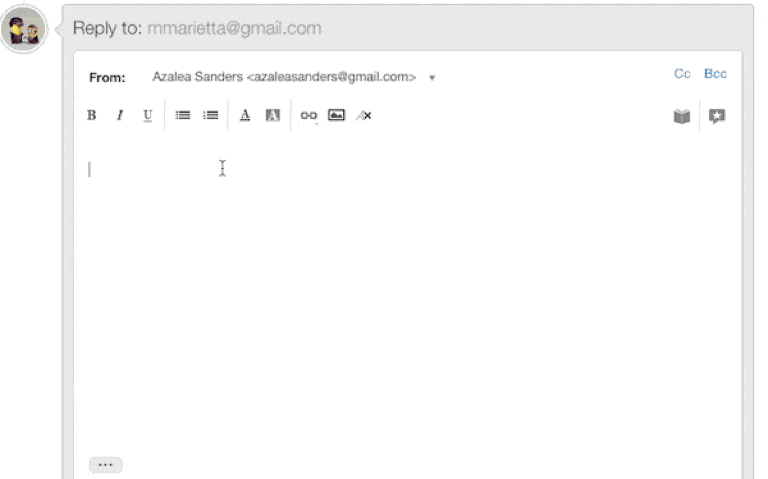
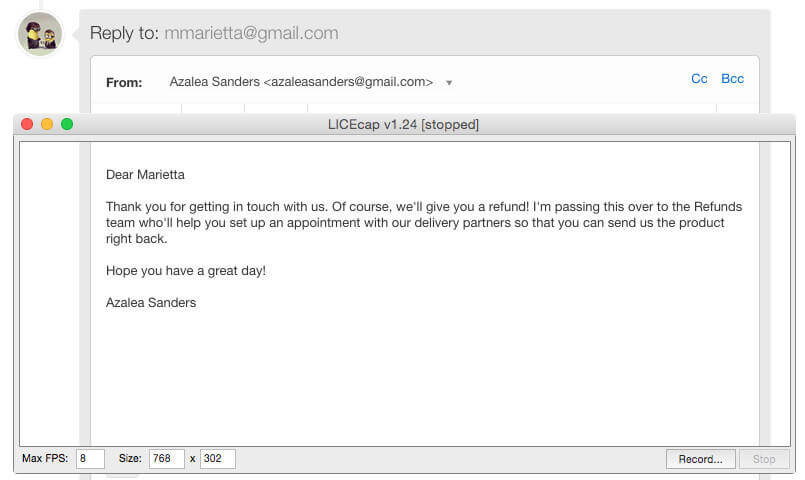

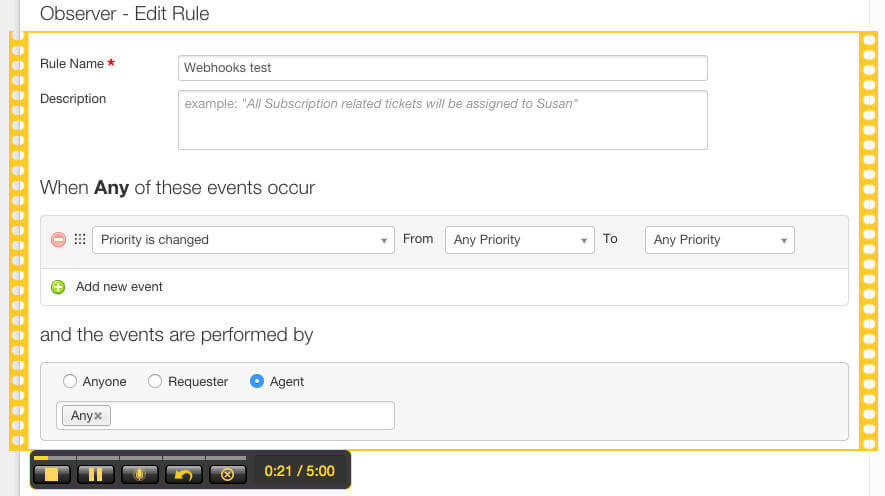
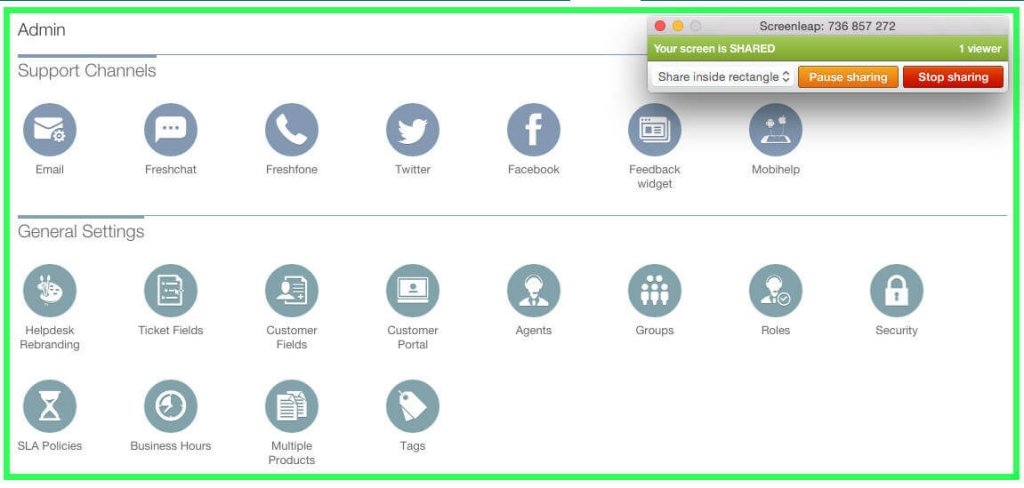
















I downloaded multiple software for recording my Mac Screen that includes Mojave, Licecap and few others. LiceCap is pretty decent tool for recording screen and making gifs out of it, but audio was not recorded in any test I did. For screenrecording, I used Airpods and Mac’s Internal Microphone also, but audio was not getting recorded, for Screen Recording other than Gifs. Am I missing something here?
Sorry but we are not familiar with that software.