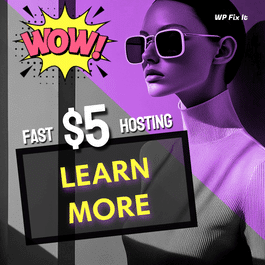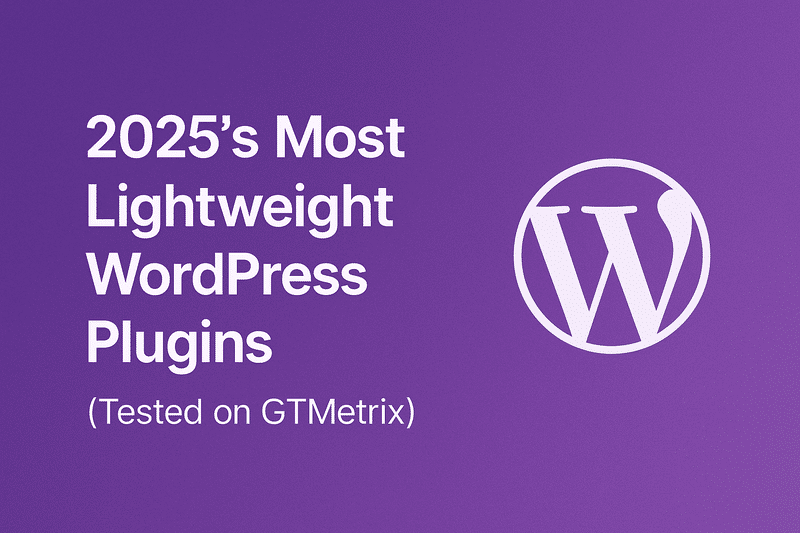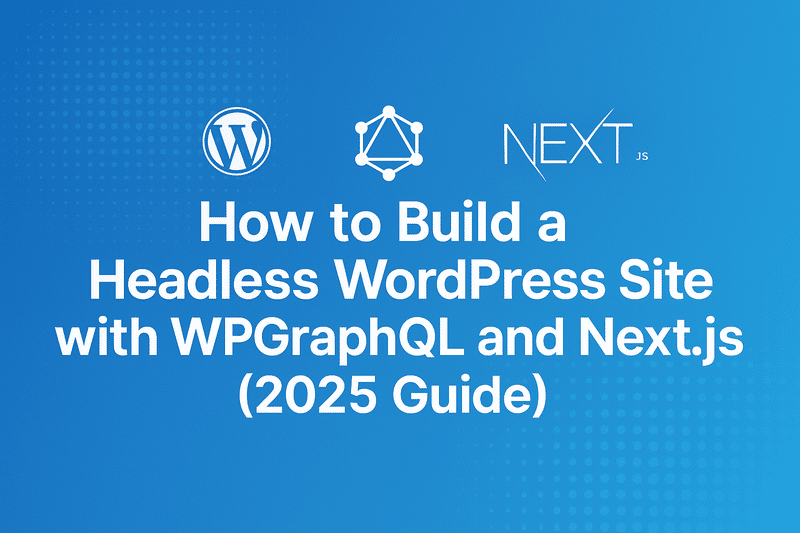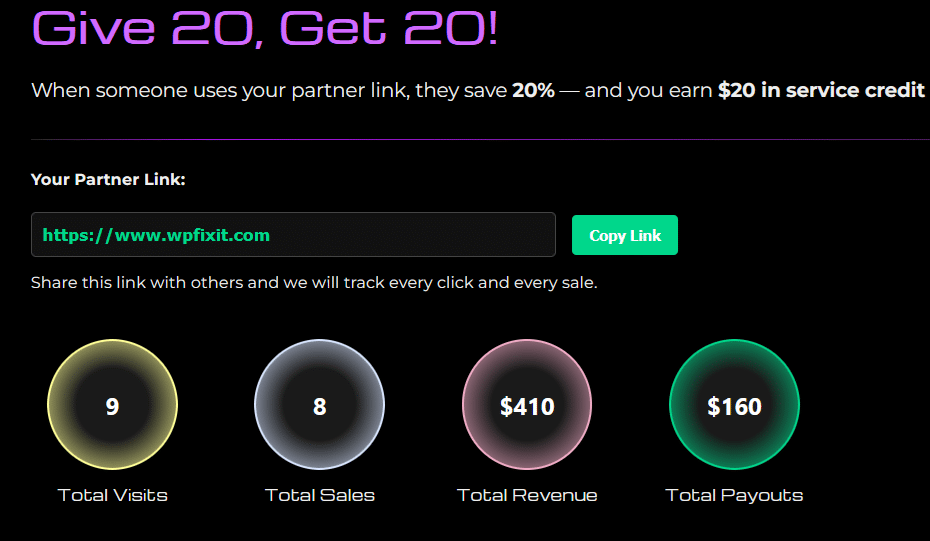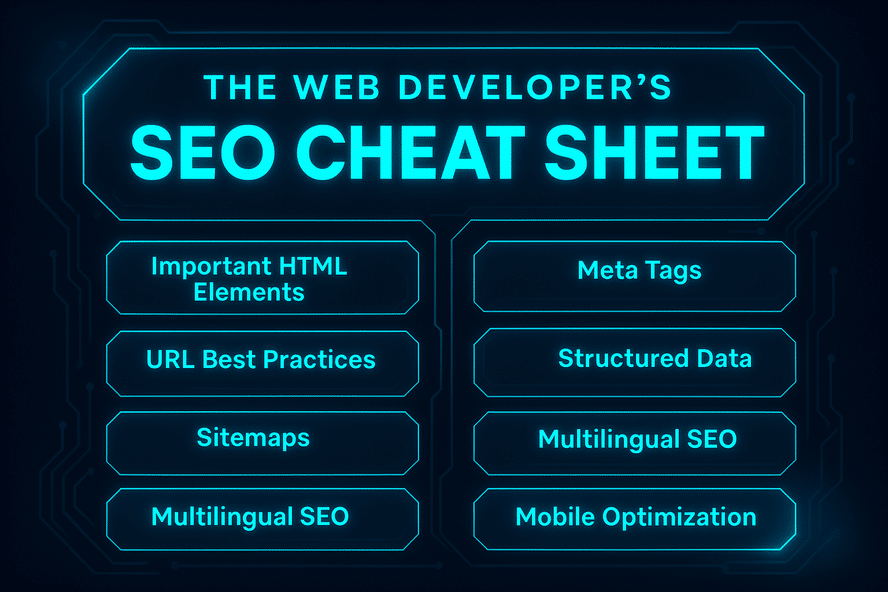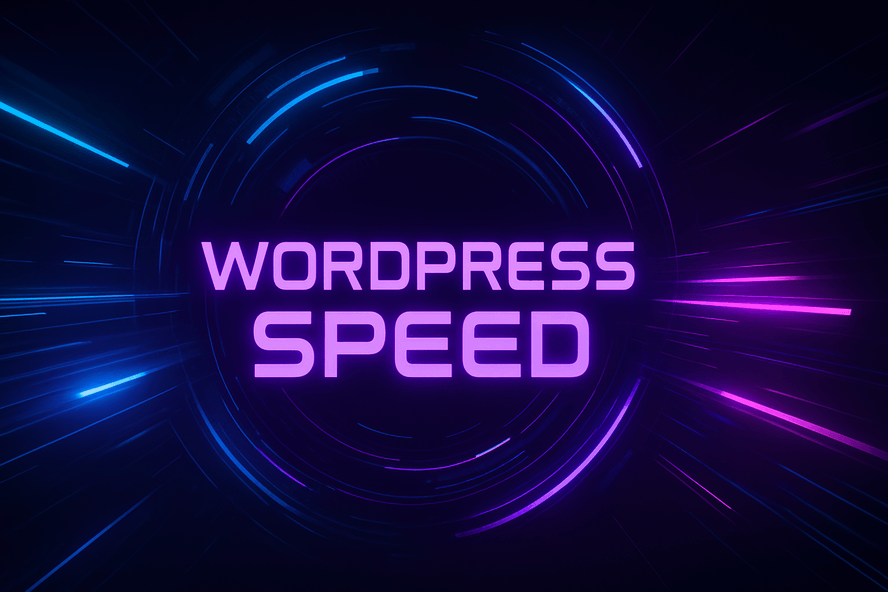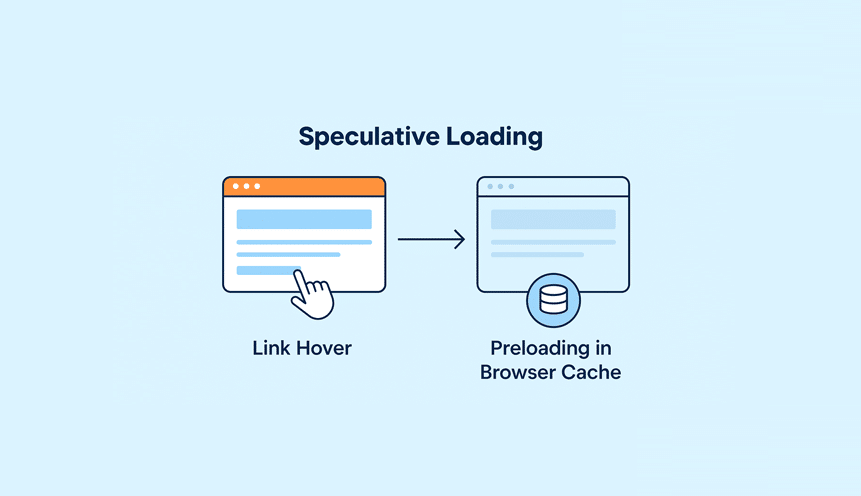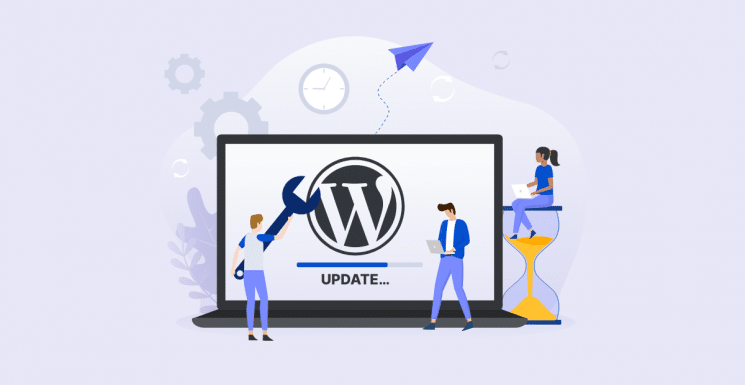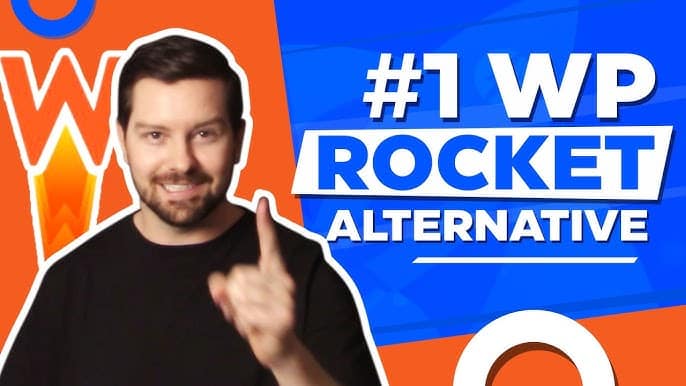Is Your WordPress Media Library Broken?
We can fix this for you right now in less than 30 minutes.
We will jump into action right away and get this issue fixed now.
We will fix it NOW
Dealing with your WordPress media library not loading?
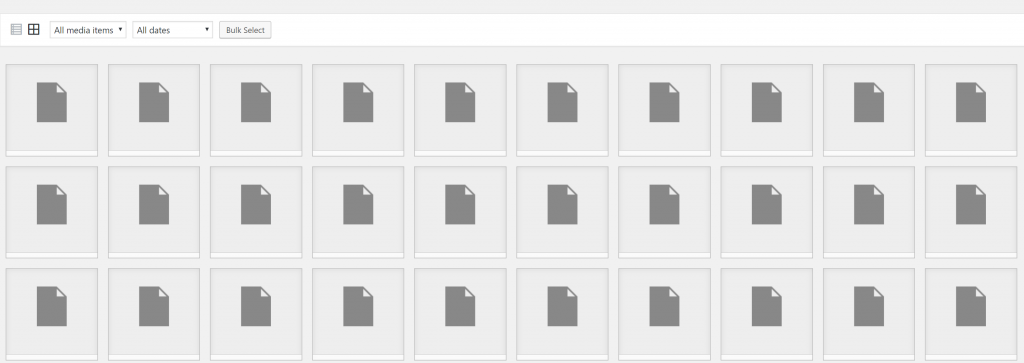
This is a very common issue that we see often submitted by our customers here at WP Fix It. This issue of your WordPress media library not loading can be a real drag on managing, maintaining and updating your website.
Images are such a lively part of the success of any website online and if you do encounter this particular issue it can really change the overall experience of your visitors and definitely affects the way you manage your website.
The good news is that shortly below we are going to give you the actionable steps that you can take to get the issue of your media library not loading resolved fast.
Troubleshooting WordPress issues can usually always be broken up into four main areas. Your hosting environment, the plugins that you have installed and activated on your website, the active theme that you are using for your site and finally the WordPress core files themselves.
These four areas of files and data that allow your website to function properly is where an issue can occur to cause your WordPress media library not to load.
So what we need to do is identify which of these four areas is actually causing the problem. Once we have that information we can take action in fixing it so your media library will display again.
Below we are going to dive into each section of troubleshooting to repair your WordPress media library not loading issue.
With any troubleshooting efforts it is always a best practice to make sure that you have a backup in place and you run this backup before you start any actions.
If you do not have a backup strategy in place you can visit the URL below which will guide you to the easiest way you can make a back up before you dive into the actionable items at the link below.
https://www.wpfixit.com/wordpress-backup-and-restore-strategy
After you have run a complete back up of your website the first thing you should do before we get into troubleshooting the specific areas is confirm that all of your updates are completed.
What we mean by this is making sure that all of your plugins, your active theme and the WordPress core files are up to date.
In many cases simply completing your updates will resolve this issue and many other issues you may have present on your site.

Action 1: Check Hosting Environment
The first area we are going to check is the foundation of your entire WordPress site. Your hosting environment is where it all starts and this is the platform in which all your files and your database is served to visitors online.
Now not all hosting environments are created equal and WordPress requires a certain list of items to function optimally and properly.
A common example of this is the version of PHP that is running in your hosting environment. WordPress recommends running the most current version of PHP 7+.
In many cases that we see here with our customers is that they are running a very old version of PHP which can cause many issues other than just your WordPress media library not loading.
Take a look at the URL below to see the full list of requirements for a smooth hosting environment that WordPress recommends. Then ensure that your hosting company is providing you with this list of requirements.
https://wordpress.org/about/requirements
If you find that your hosting environment was not set up for WordPress to function properly and you have adjusted the settings check to see if your WordPress media library not loading issue has been resolved.
If so you can stop reading and go about your day WordPress-ing with a smile.
Please note that to properly test to see if you have corrected the issue you need to visit your media library and upload a new image. If you find that it uploads correctly and create a thumbnail your issue has been fixed.
At the end of this post we will show you how to re-generate all the missing thumbnails that do not appear.
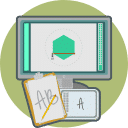
Action 2: Check Installed Plugins
So if you have gone through the steps of ensuring that your hosting environment is up to par with the needs of WordPress but the issue of your WordPress media library not loading is still present you need to do the next actionable item here.
You are going to check to see if any of your installed and active plugins are causing a conflict that is making your media library not display.
The easiest way to do this is to simply deactivate any active plugin on your site. Then check to see if your media library is now working properly by uploading a new image and making sure that it uploads and creates a thumbnail.
If you do not see it loading then you have quickly come to the conclusion that it has nothing to do with your active plugins. If you were successful in uploading a new image and the thumbnail was created properly you now know that it is a active plugin that is causing the conflict.
You simply need to turn on one at a time and retest with uploading a new image to identify the exact plugin that is causing the issue.
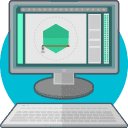
Action 3: Check Active Theme
OK we have checked the hosting environment and we have checked all of our active plugins but we still have not come to a resolve for the issue of your WordPress media library not loading.
It is now time to check and see if the error is being caused by the active theme that you are using on your site.
This is a really simple step to identifying if your active theme is the issue. All you have to do is activate another theme and after so head over to your media library and upload an image and see if it uploads and creates the thumbnail without any problems.
If you are successful and have identified that the active theme is the issue the next thing would be to see if there is an update for your active theme.
If you now realized that active theme has nothing to do with this issue let us move onto the next actionable item.

Action 4: Check WordPress Core Files
We are nearing the finish line here. We have already checked three of the five areas that could cause the issue of your WordPress media library not loading.
We now are going to rule out if the WordPress core files are the ones causing this error to occur.
The fastest way that we can reinstall fresh WordPress core files is by heading over to our WordPress update screen in the administrative area of your website.
See the image below on the exact location and which button you need to press to reinstall WordPress court files.
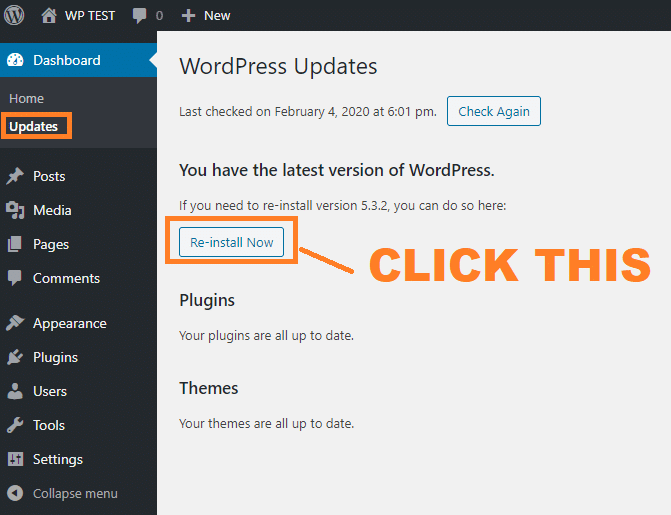
After you do this head over to your media library and upload a new image to see if it uploads correctly and creates the thumbnail. If you have been successful then you can stop now and you are back on your way to having a fully functional website.
If the re-installation of the WordPress core files did not correct your WordPress media library not loading issue it is time to move on to the next actionable item in this post.

Action 5: Check Other Miscellaneous Areas
Alright, we have gone through the four major areas to try identify the issue of your WordPress media library not loading. We have checked the hosting environment, we have checked all of our active plugins, we have checked our active theme and we have also reinstalled WordPress core files.
After doing all of these things we are still dealing with the issue. So there are a few other things that could cause this error to happen.
One of them could be the browser being used or your operating system. Try to re-create the issue in another web browser and see if it is just specific to a certain browser.
Try to re-create the issue on another computer or even on your smart phone.
If you are unable to duplicate the issue on another computer or smart phone then you have identified the issue is computer specific.
Also in very rare instances the issue could be something corrupted inside of your database. Database corruption issues can be extremely hard to troubleshoot and are like looking for a needle in a haystack.
The best thing to do in this situation is to restore the database to a point where your media library was functioning as it should be.
A lot of times hosting companies will keep 30 to 90 days worth of backup files for your site. If you do not have your own backup file you can contact them to do a restore.
Regenerate All Media Thumbnails
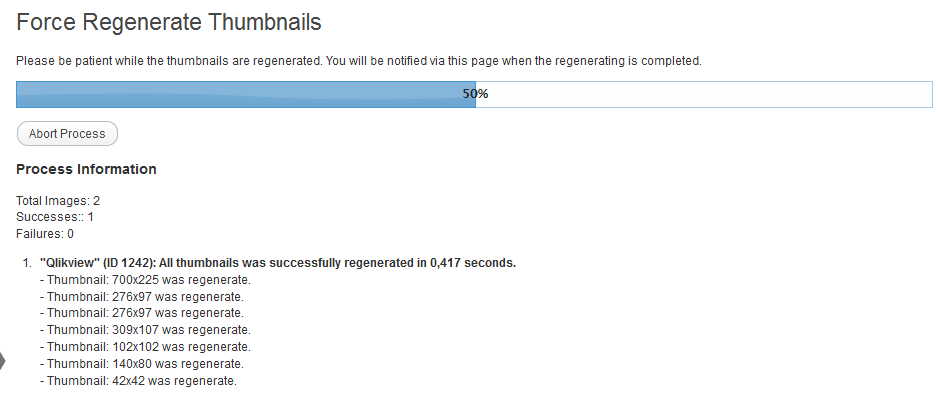
So very often the issue of your WordPress media library not loading will cause all of the thumbnails in your media library just to be gray squares.
Once we have gone through the actionable items above and identified and repaired the issue we need to regenerate all of those media thumbnails.
The easiest way to do this is with a plugin called Force Regenerate Thumbnails. Now you will first off notice that this plugin has not been updated in three years but it does work the best out of all the ones that we have tested.
You can get this plugin at the link below.
https://wordpress.org/plugins/force-regenerate-thumbnails/
Once installed run all of your media through the process to regenerate the thumbnails to be displayed inside of your WordPress media library.
In Conclusion
So in conclusion we want to ensure that this was helpful and allowed you to go through a list of five actionable items when troubleshooting the issue of your WordPress media library not loading.
If you have any questions about any of the information above please comment below and we will respond immediately.

CUSTOMERS LOVE US
CUSTOMERS LOVE US
My support contact was very quick to start and they kept me in the loop of everything they were doing in order to fix the error on my site.
They did not disappoint when they said 30 minutes or less to fix the issue.
Wish I did not spend hours trying to fix this myself and came here first!
– Sandy
Is Your WordPress Media Library Broken?
We can fix this for you right now in less than 30 minutes.
We will jump into action right away and get this issue fixed now.
We will fix it NOW