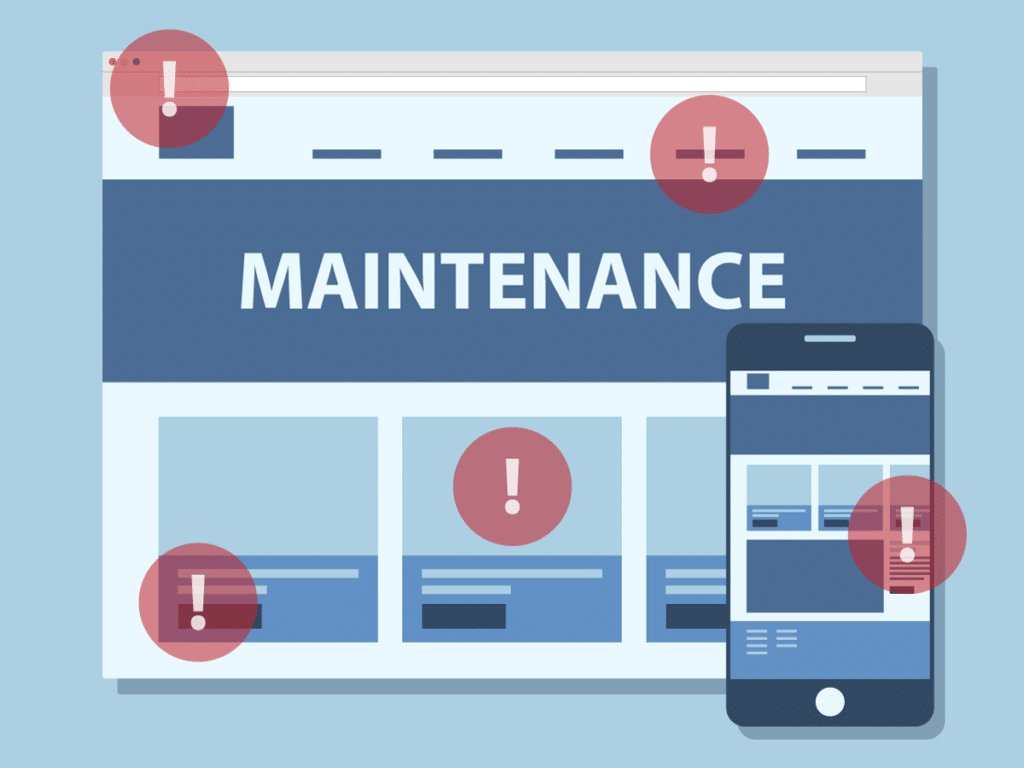It is so important to perform WordPress maintenance tasks! If you run your business or blog on a WordPress website, then steer away from anything that might lead to a broken site. In terms of user experience, a broken website, broken link, or a slow, outdated site is a big turn off. This will directly lead to increased bounce rates, lower search engine ranking, and dissatisfied visitors.
If you perform regular maintenance tasks, it will keep your website optimized and at its best performance all the time. Regular maintenance checks reduce the chances of a broken site. In this guide, we have compiled a list of essential WordPress maintenance tasks you can perform to keep your website up and running all the time.
Why are maintenance tasks so crucial?
A lot of beginners believe that creating a website is a one time task and a one-time investment of effort, time, and money. Unfortunately, this is far from the truth. Let us look at the components that come together to build any WordPress website.
- WordPress Core CMS
- WordPress Web Hosting
- Plugins
- Themes
- Creator’s content
In what ways these components come together decides whether you have weaved yourself a great site or a lousy site. Creating a website that you have ideated in your mind is only the onset of running a successful website. Maintenance is the next important step.
All the above components must be checked regularly for any maintenance issues to ensure your site runs at its best. If you have a busy site with a lot of traffic, then you must check your website more often. It is ideal to check your site 4-5 times a year. If your website does not receive heavy loads of traffic, then checking your sire twice a year would be good enough.
1. Manually backup your complete website
Having a backup remotely stored in a location of your choice can prove life-saving. In case your website breaks or something accidentally gets deleted while you are making changes to your site, having a backup will ensure that you do not lose it completely.
When I just started with WordPress and would create websites to learn the CMS, I have had to learn this lesson the hard way. Many times I would accidentally delete an essential part of my site, sometimes I would forget to renew the hosting of a website I don’t use too often, and all of it would cost me a lot of my time, money and mostly the effort I had put in.
There are various plugins for WordPress that will automate this process for you. In case you are the forgetful kind, these tools will schedule spot-on backups for you. Some excellent plugins are:
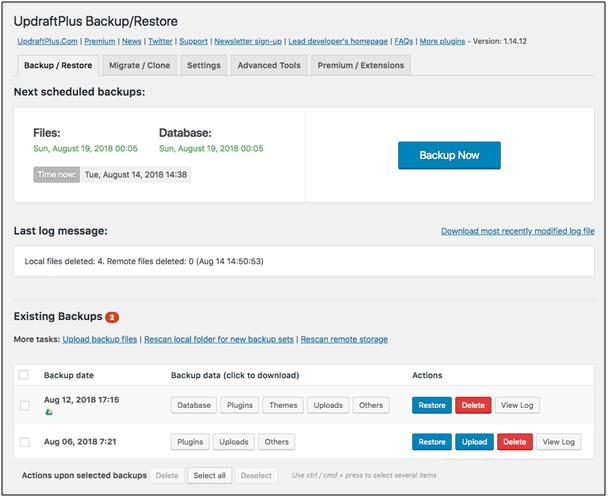
However, I find that you must not rely on the plugins entirely. Once in a while, you must manually run the plugin to create a manual backup. Many times the plugins get outdated and do not run automatically. This might cost you your entire website. Thus, it is best to run a backup manually every once in a while.
You can also consider investing in better web hosting plans that come with the perk of a remote location backup option. Many web host providers offer robust backup solutions that will take the pressure off your mind.
2. Update your WordPress files
WordPress regularly releases updates for its CMS, which updates all of its core files that you might be running. The upgrade process will affect all files and folders included in the central WordPress installation. This includes all the core files used to run WordPress. If you have made any modifications to those files, your changes will be lost.
Whenever WordPress releases a new update, you will receive a notification on your admin dashboard. WordPress comes with its own in-built one-click install feature, which is the easiest way to update WordPress. If this doesn’t work for some reason, then you can manually update your WordPress as well.
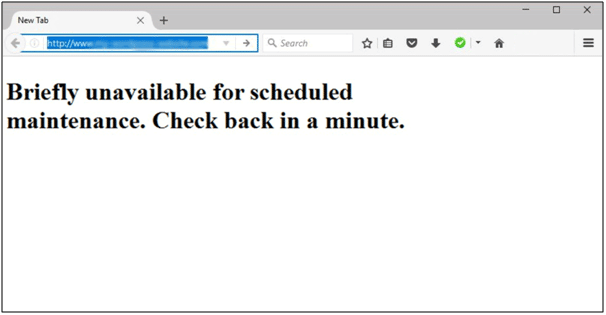
Many times you must have come across “Briefly Unavailable” error message” while trying to open a website. This is not an error message but rather a notification page by WordPress. This happens when your update installation couldn’t complete successfully, and your website stays in maintenance mode by error.
Usually, when an update is installing, this message is briefly displayed as WordPress turn on maintenance mode for your website for a few seconds. Once the installation is complete, WordPress will automatically delete the maintenance file to disable maintenance mode. However, sometimes due to a slow hosting server response or low memory issue, the update script will timeout, thus interrupting the process. When this happens, WordPress does not get a chance to take your site out of maintenance mode.
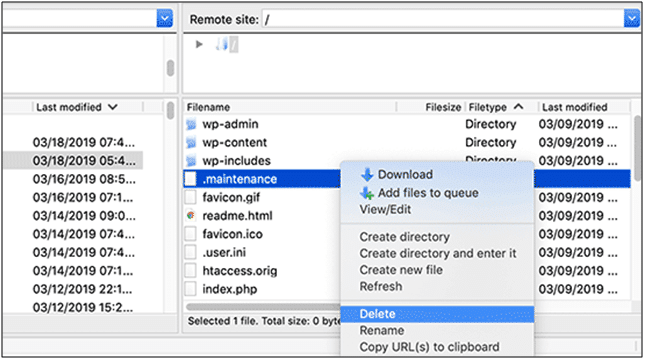
This error can be solved very quickly by simply deleting the .maintenance file from your site’s root folder using FTP.
3. Optimize your WordPress Database
If you have been using WordPress for a while now, you must have collected a lot of junk in your database that must go as soon as possible. By the junk we mean, post revisions, spam comments, trash, transient options, orphaned metadata, and so on. This useless data will increase your database size, which in turn increases the size of your website backup. This has a direct impact on your upload time, download time, and restore time.
Cleaning up this unwanted data significantly reduces your WordPress database size, which means faster backups, easier restore, and improved database performance. You can use any plugin to make this process hassle-free. Many plugins let you set the preferences and optimize your data with a single click.
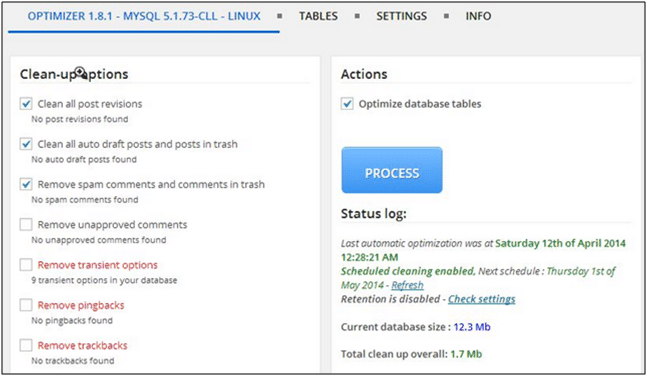
WP-Optimize is an excellent plugin that is made for this particular purpose only. The team of Updraft Plus has developed the plugin. It also lets you compress your image size. Unnecessarily large images take up a significant portion of your database. This can help you free more disk space.
4. Reset all your passwords
Your website’s login page is the primary access point to your website. Password protection is the first line of defense against unauthorized access. You must set up a unique and robust password. A strong password contains alphabets, numbers, and special characters.
It is best not to use alphabets and numbers in any particular sequential order, yet you must keep it memorable so that you can avoid writing it down. It is possible that despite maintaining a strong password, hackers might find a way to slip into the website.
Make it a practice to keep changing your passwords regularly. You can reset all your passwords once every six months. It includes the login credentials of your WordPress Admin and database, SSH and FTP accounts.
To keep a strong password, you can follow these rules:
- Include numbers, capitals, special characters (@, #, *, etc.)
- Ten characters – minimum; 50 characters – ideal)
- Can include spaces and be a passphrase (Just don’t use the same password in multiple places)
- Change passwords every 120 days, or 4 months
5. Review comments for spam
The most annoying thing to deal with is spam comments. You need to go through every idiotic comment and delete them to keep your comment section clean and relatable for your audience. Many people visit your comment section and leave spam comments to their products, pages, videos, etc. According to Akismet stats, the number of spam comments generated over one month is 6,208 times higher than the number of legitimate comments. This means WordPress gets batteredby 487 billion spammers.
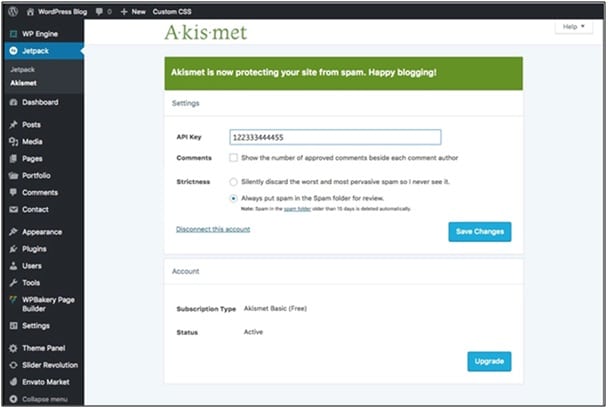
If you don’t keep your posts clean from spam comments, then this will directly hurt your search engine rankings. Akismet is a powerful tool that can fend off 99% of spam comments. It will automatically keep away spam from your comment moderation queue.
Sometimes you can see that the plugin might also put away legitimate comment in the spam section. Thus it is wise to review the comments for spam manually every once in a while. However, if you receive thousands of comments, then you can use the feature of batch delete all spam comments.
6. Fix 404 errors
To explain it very simply, when a user visits a website and lands on a page that does not exist, the website shows an error, 404 error not found. The most common reaction your audiences will have is that they will simply leave the website and look for an alternate.
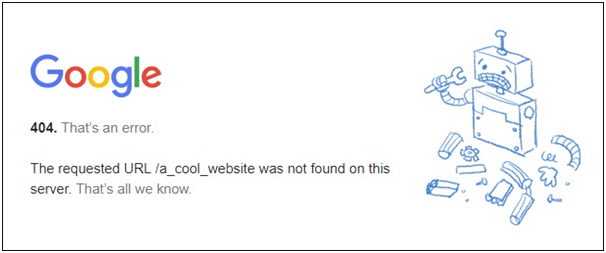
The 404 error drove away a potential customer from your website, but why does this error occur? Most commonly, it happens when the visitor either types an incorrect URL or lands on a page that is currently not created on your website but has some rudimentary link that leads to it. It is also possible that there might have been a page that no longer exists but has its dead link still floating around the web.
You can tackle this by either displaying a personalized message to the visitor or redirecting them to a relevant page on your website. An effortless way to set a redirect link to these missing posts and pages is by using a plugin. You can use Redirection, which is a popular redirect manager for WordPress. This free plugin creates and manages redirects quickly and easily without needing Apache or Nginx knowledge. If your WordPress supports permalinks, then you can use Redirection to redirect any URL.
7. Inspect all the WordPress forms
Many website owners overlook the importance of contact forms and other forms they put on the site to interact with the audience. Many times the forms are not working correctly and sending responses to the configured email. This should not delude you to believe that you have low engagement via forms. Maybe something is not right, and you simply need to fix it.
You need to test your forms and send a message manually to check if it is getting delivered on the configured email address. If the message is not getting delivered to the mail, then you need to reconfigure the email of your web hosting with the forms.
You can also optimize your forms to better performance in terms of rejecting spam and not letting users send incorrect data via forms. This will hugely benefit you by filtering the responses you get. You can configure your forms with data validation and a human check field like captcha codes, reCaptcha, etc.
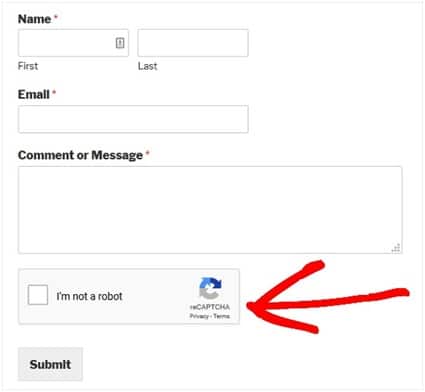
8. Fix all broken links
If you have had your website on WordPress for long enough, you might observe that some outbound links to other websites, pages, and posts that you put on your website no longer work. This might be because those other websites and pages do not exist anymore or might have moved to a different address altogether.
You might also accidentally add broken images, poorly formatted links, or misspell your own links. These broken links usually display a not found error, which creates an annoying user experience. It increases the bounce rate significantly, ultimately affecting your search engine ratings.
Make fixing all broken links a part of your maintenance routine. You can use SEMRush, Ahrefs, and Google Search Console to find broken links and mend them.
9. Optimize your images for WordPress
Images make up for most of the weight of your site. Usually, people upload pictures without optimizing it according to their blog dimensions and size. On display, the image will be reduced to the dimensions of your blog, but it will still take more space in the database. Thus, it’s essential to optimize your images before uploading them to your website.
This will help you shed excess weight and increase your page load speed. Slow loading images are repelling to visitors as well. WP-Optimize plugin lets you reduce the image size and optimize them for WordPress.
10. Run performance tests regularly
Many developers run performance tests only when they have just created the website. As time goes by and other activities take more space, website owners rarely run performance tests on their sites.
Make this a part of your maintenance routine to check your website for performance issues. We have repeatedly informed that faster loading websites are not only useful for user experience but also boost your search engine rankings. Thus, make sure that you run performance tests every once in a while. Do not just check performance for your homepage but also for pages that receive the most traffic or receive the most engagement.
Conclusion on WordPress Maintenance Tasks
We hope this article helped you gain insight into why it is crucial to perform regular maintenance tasks for your WordPress website. A site that performs better, is faster to load, and doesn’t show any broken links is essential to offer a satisfying user experience. If your website is performing optimally, then it will boost your search engine rankings too.
Create a maintenance routine for your website and follow these steps to run your site at the best performance.