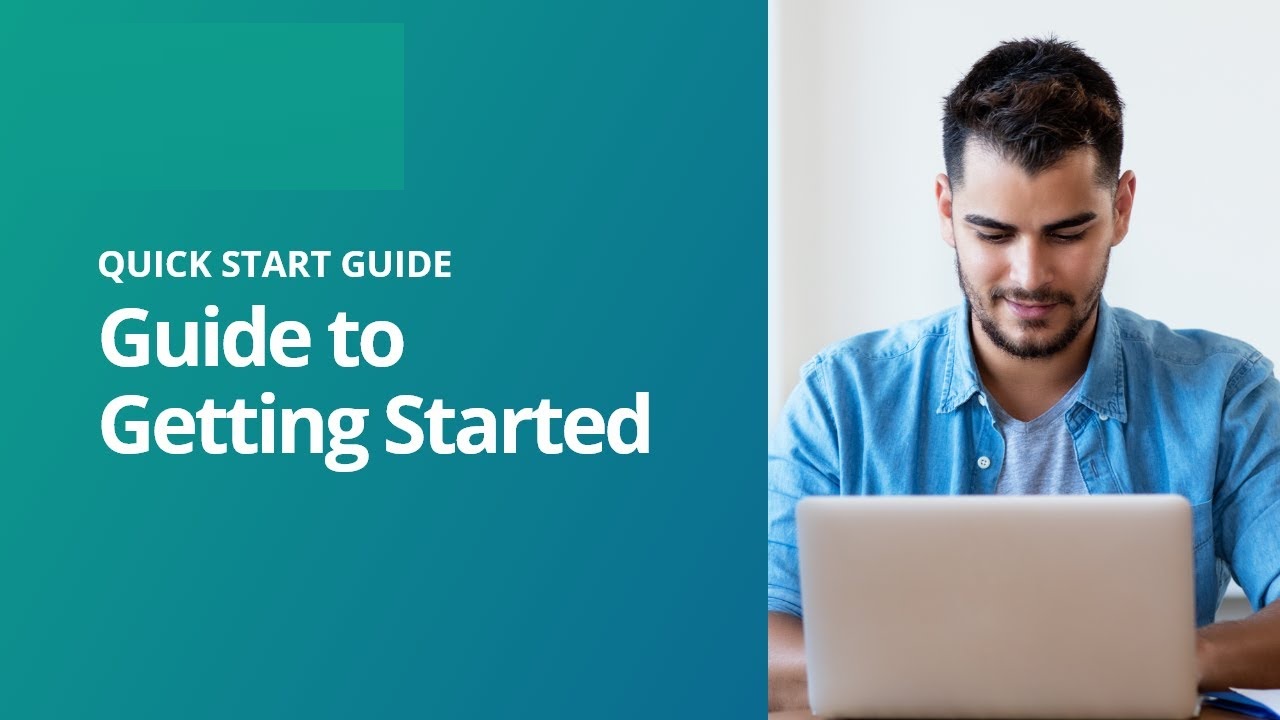WordPress Made Easy: A Beginner’s Guide to Getting Started Whether you are starting a personal blog, an e-commerce website, or a professional portfolio, WordPress is the go-to platform for millions of website owners around the world. It offers a simple and user-friendly interface that allows beginners to create stunning websites without any coding knowledge. In this beginner’s guide, we will walk you through the process of setting up your WordPress website, customizing it, and managing its content. Let’s get started! Table of Contents: 1. What is WordPress? 2. Setting Up Your WordPress Website a. Choosing a Hosting Provider b. Installing WordPress c. Configuring Basic Settings 3. Customizing Your Website Appearance a. Choosing a Theme b. Installing and Activating a Theme c. Customizing the Theme d. Adding Widgets 4. Managing Your Content a. Creating Pages and Posts b. Formatting Content c. Adding Media d. Managing Comments 5. Extending Functionality with Plugins a. Finding and Installing Plugins b. Popular Plugins for Different Needs 6. Optimizing Your Website a. Search Engine Optimization (SEO) b. Site Speed and Performance c. Website Security 7. Frequently Asked Questions (FAQs) 1. What is WordPress? WordPress is a content management system (CMS) that allows you to create and manage websites without any coding skills. It is an open-source platform, meaning that it is continuously developed and improved by a vast community of contributors. WordPress offers a wide range of themes, plugins, and customizable features that make it suitable for various website types. 2. Setting Up Your WordPress Website a. Choosing a Hosting Provider: To get started with WordPress, you need a hosting provider that will store your website’s files and make it accessible on the internet. There are several reliable hosting companies, such as Bluehost, SiteGround, and DreamHost, that offer easy WordPress installation. b. Installing WordPress: Once you’ve chosen a hosting provider, you can install WordPress with just a few clicks using their one-click installation feature. This will automatically set up WordPress on your domain name. c. Configuring Basic Settings: After installing WordPress, you’ll need to configure a few basic settings. This includes setting the title and tagline of your website, determining the preferred domain structure (with or without www), and enabling or disabling user registration and comments. 3. Customizing Your Website Appearance a. Choosing a Theme: WordPress offers thousands of free and premium themes that define the overall look and style of your website. You can browse the WordPress Theme Directory or popular third-party marketplaces like ThemeForest to find a theme that suits your needs. b. Installing and Activating a Theme: Once you’ve chosen a theme, you can install it directly from your WordPress dashboard. Navigate to Appearance -> Themes -> Add New and upload the theme’s zip file. After installation, activate the theme to apply it to your website. c. Customizing the Theme: Most WordPress themes come with customization options that allow you to personalize the colors, fonts, layouts, and other design elements of your website. Explore the theme’s customization settings under Appearance -> Customize to make your website unique. d. Adding Widgets: Widgets are small blocks of content that can be added to your website’s sidebars, footers, or other widget areas. They add extra functionality and dynamic content to your website. You can easily add widgets by navigating to Appearance -> Widgets. 4. Managing Your Content a. Creating Pages and Posts: WordPress allows you to create both static pages (like About Us, Contact, etc.) and dynamic blog posts. Simply navigate to Pages -> Add New or Posts -> Add New and start adding content using the visual editor. b. Formatting Content: The visual editor in WordPress resembles a word processor, allowing you to format text, add headings, create lists, and apply styles. You can also insert images, videos, and other media to enrich your content. c. Adding Media: WordPress supports various types of media, including images, videos, audio files, and documents. You can upload and insert media into your pages and posts using the Media Library or by simply dragging and dropping files into the editor. d. Managing Comments: If you allow comments on your website, it’s essential to manage them effectively. WordPress provides a built-in comment moderation system where you can approve, delete, or mark comments as spam. You can also install plugins like Akismet to automatically filter out spam comments. 5. Extending Functionality with Plugins a. Finding and Installing Plugins: Plugins are add-ons that extend and enhance the functionality of your WordPress website. You can find and install plugins directly from your WordPress dashboard by going to Plugins -> Add New. b. Popular Plugins for Different Needs: There are thousands of plugins available for various purposes, such as SEO optimization, contact forms, e-commerce integration, security, and more. Some popular plugins include Yoast SEO, Contact Form 7, WooCommerce, and Wordfence Security. 6. Optimizing Your Website a. Search Engine Optimization (SEO): Optimizing your website for search engines improves its visibility and helps attract more organic traffic. WordPress makes it easy to implement SEO practices through plugins like Yoast SEO, which guide you in optimizing your content for better rankings. b. Site Speed and Performance: Website speed is crucial for user experience and search engine rankings. Use plugins like WP Super Cache or W3 Total Cache to speed up your website’s loading time. Optimize the images and use a content delivery network (CDN) if needed. c. Website Security: WordPress is a secure platform, but it’s essential to take additional security measures to protect your website. Update your WordPress version regularly, use strong passwords, install security plugins like Wordfence, and perform regular backups. 7. Frequently Asked Questions (FAQs) Q: Is WordPress completely free? A: Yes, WordPress is an open-source CMS available for free. However, you may need to pay for hosting services, premium themes, or certain plugin functionalities. Q: Can I switch my website’s theme later? A: Yes, you can switch themes at any time without losing your website’s content. However, the new theme’s design may require some adjustments. Q: Can I make money with WordPress? A: Absolutely! WordPress offers several ways to monetize your website, such as displaying ads, selling products or services, or joining affiliate programs. Q: How do I handle software updates? A: WordPress releases regular updates to enhance security and functionality. You can update WordPress, themes, and plugins from your dashboard with a single click. Always make a backup before updating. Q: Can I create a multilingual website with WordPress? A: Yes, WordPress supports multiple languages. You can use plugins like WPML or Polylang to create a multilingual website. Conclusion: WordPress offers an easy and efficient way for beginners to create their own websites. By following this beginner’s guide, you can set up your WordPress website, customize its appearance, manage content, and optimize its performance. With a little practice, you’ll become comfortable navigating through WordPress and creating a stunning website that suits your needs. So, get started on your WordPress journey today and unleash your creativity!
FREE WooCommerce Speed Repair Plugin
Are you dealing with WooCommerce speed issues? WooCommerce is powerful but it loads dozens of scripts and styles even when…