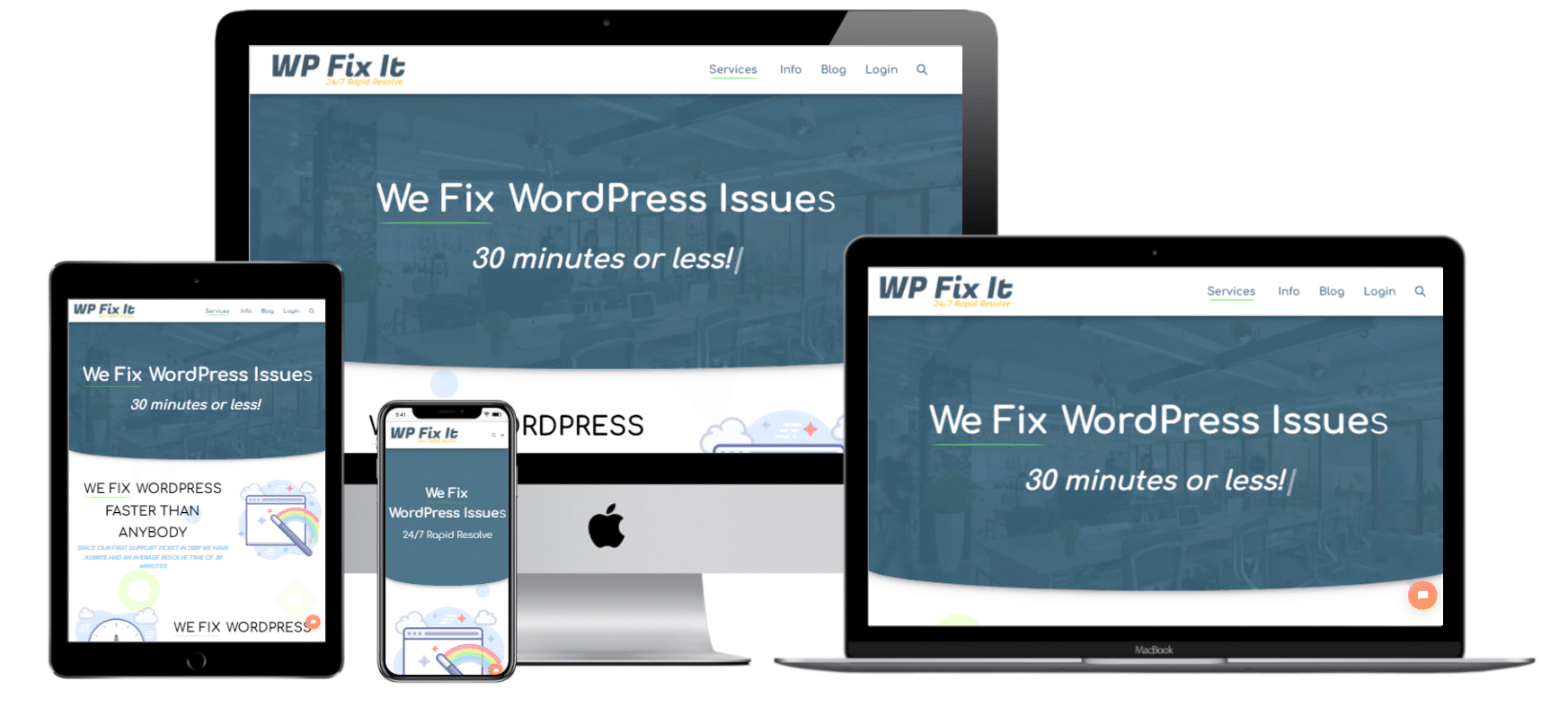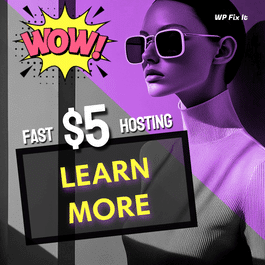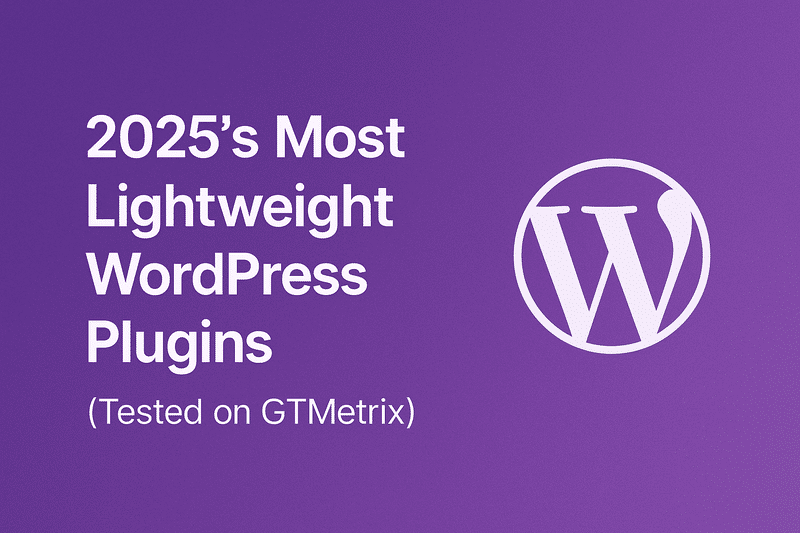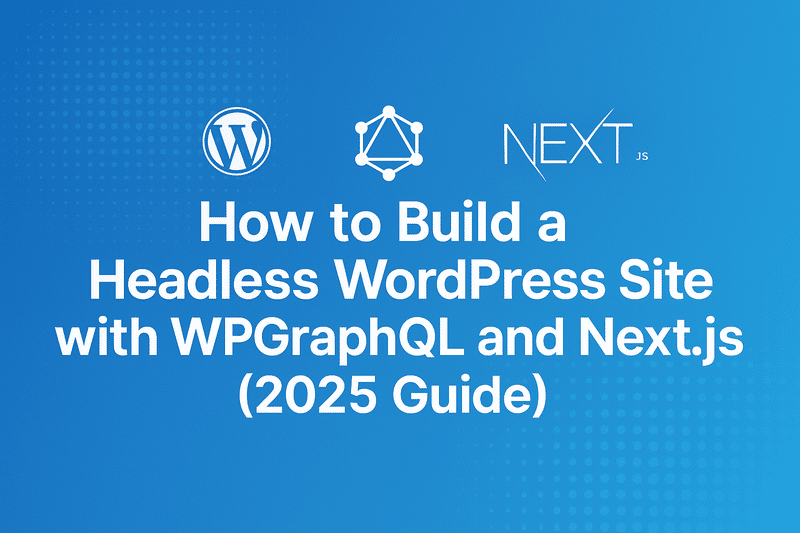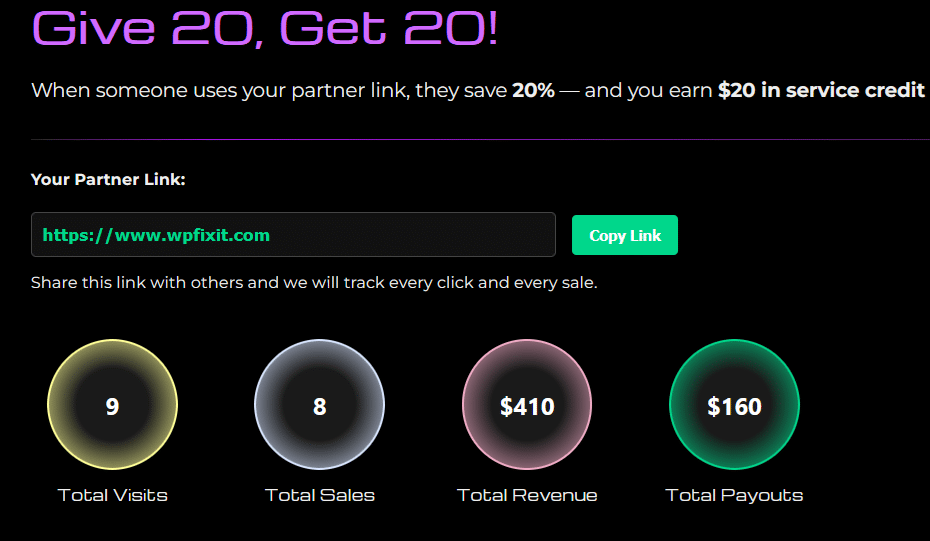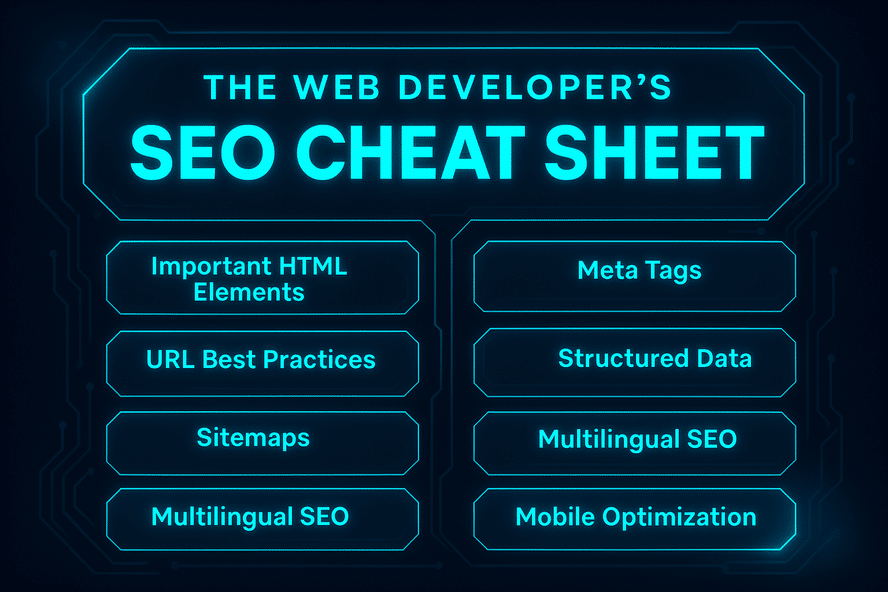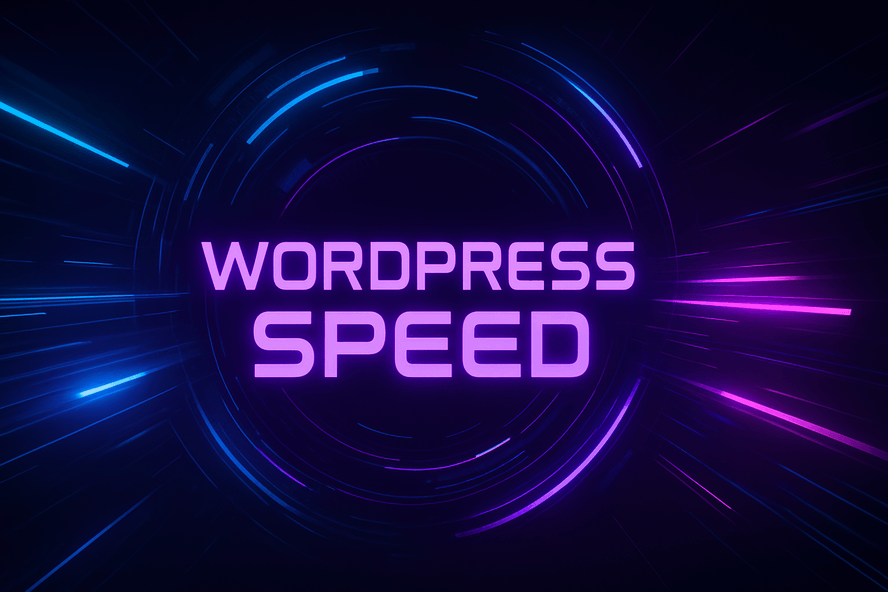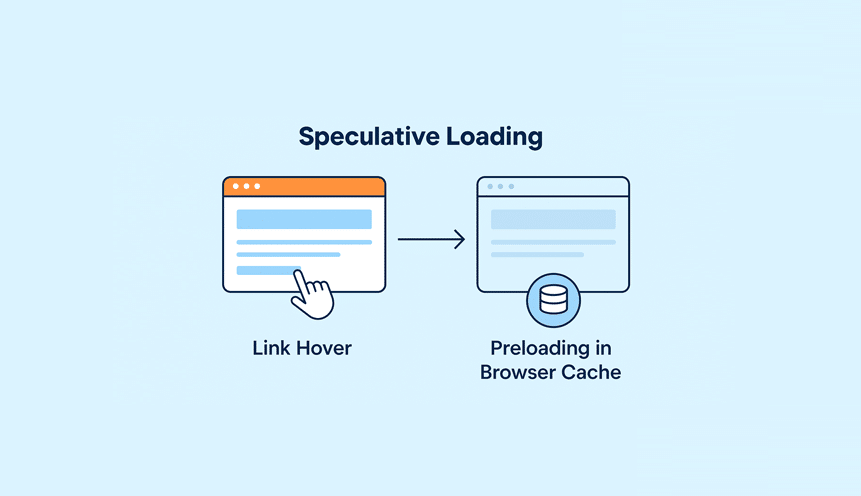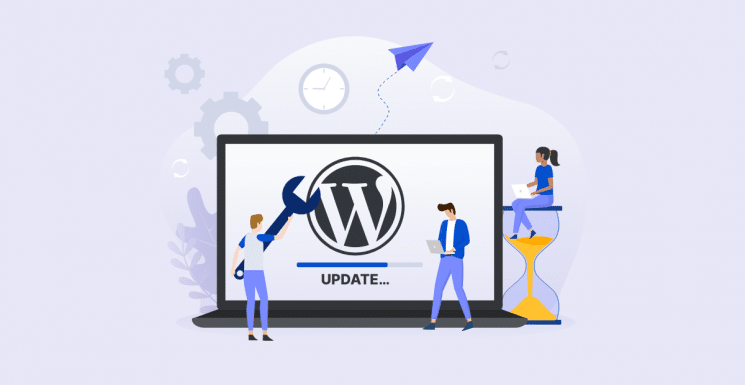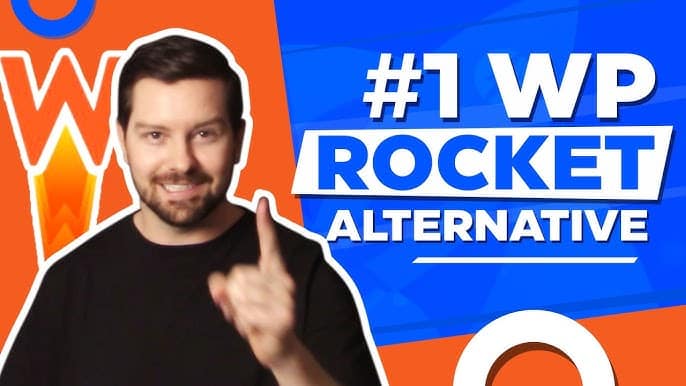Need to test website display issues to see if a certain URL is loading correctly?
If you have a WordPress website or any kind of website, you have definitely come across a situation where something is not displaying correctly on a URL within your website. In some cases it could be the entire website that is not displaying or a single page or post within the website that is partially displaying or displaying incorrectly.
Sometimes these situations can be a bit tricky because it could be that the URL or entire website you are having trouble seeing display correctly, is actually displaying just fine for others. There are certain tools and ways that you can verify that your entire website or any single URL is displaying properly to all visitors all over the world.
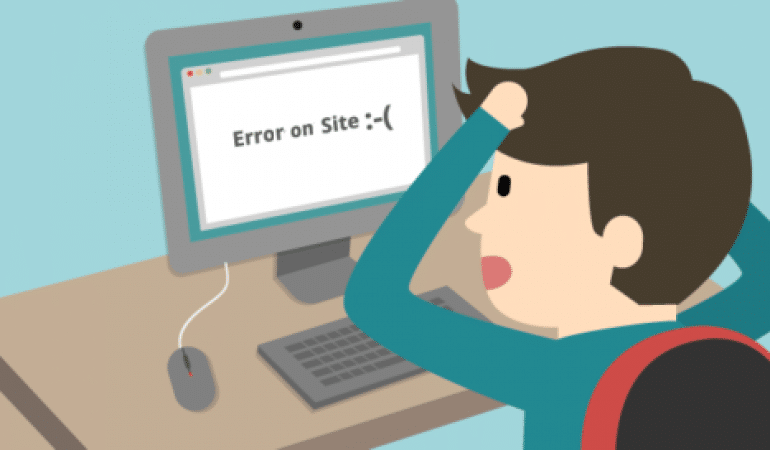
Below is our list of six different ways of to test website display issues for free.
1. Use Common Sense – Test Website Display Issues
So we are going to start with where you should always start if you are having a concern about the way content is being displayed on your website. You should start by doing your basic testing to see if you are having website display issues. Let us break this down into a few actions you can take easily below.
Clear your browser cache and try to visit the URL you are concerned about.
Please take a look at the list below of the major browsers and how you can go about clearing the cache properly.
Google Chrome
- Click the Chrome menu in the upper right-hand corner of the browser toolbar. (Three vertical dots)
- Select More tools.
- Select Clear browsing data.
- In the dialog that appears, check Cached images and files.
- Use the menu at the top to select select the beginning of time to clear the entire cache.
- Click Clear browsing data.
Refer to Google’s support article for more information.
Firefox
- Click on the menu button. (Three horizontal lines in the upper right corner)
- Select Library, then History, then Clear Recent History….
- Under Time range to clear select Everything
- In the Details menu, ensure that Cache is checked
- Click Clear Now.
Microsoft Edge
- Click on the triple dot icon in the upper right-hand corner of the window.
- Select Settings from the menu.
- Under the Clear browsing data tab, Click Choose what to clear….
- In the Choose what to clear window, check “Cookies and saved website data”, and “Cached data and files” then click on Clear.
Safari
- Go to the Safari menu and select Preferences.
- Click on the Privacy tab.
- Click on Manage Website Data…
- Click on Remove All.
- Click Remove Now when prompted.
Clear your browser cookies and try to visit the URL you are concerned about.
Please take a look at the list below of the major browsers and how you can go about clearing the cookies properly.
Google Chrome
- Click the Chrome menu in the upper right-hand corner of the browser toolbar.
- Select More tools.
- Select Clear browsing data.
- In the dialog that appears, check Cookies and other site and plugin data.
- Use the menu at the top to select select the beginning of time to clear the entire cache.
- Click Clear browsing data.
Firefox
- Click on the menu button. (Three horizontal lines in the upper right corner)
- Select Library, then History, then Clear Recent History.
- Change Time range to clear to Everything.
- Click the Arrow button next to where it says Details.
- Check Cookies.
- Click the Clear Now button.
Internet Explorer
- Go to the Tools menu and click on Internet Options.
- Under the General tab, in the Browsing history section click on Delete….
- Uncheck “Preserve Favorites website data“, and check “Cookies“
- Click Delete, then click OK.
Safari
- Go to the Safari menu and select Preferences.
- Click on the Privacy icon.
- Click on Manage Website Data.
- Click on the Remove All button. You will be asked if you are sure you want to remove all data. Click on Remove Now.
- If you don’t want to remove all cookies, click on the cookie you want to remove, then click on the Remove button.
- When you are finished removing cookies, click on Done.
- Close the Preferences window by clicking on the red dot in the upper left corner of the window.
Try Another Browser
In many cases website display issues can be caused by browser compatibility. There are many different display standards from one browser to the next and even from one browser version to the next. If your browser is not up to date, it possibly could cause some website display issues that you are experiencing.
The best way to rule out if the browser is the problem is to try to load the URL you’re having display issues with in another browser.
Try Another Computer
Just like with browsers the actual computer that you are using to load your website URL and you may be experiencing website display issues, there could be a problem with the computer itself and the software that it is using to function.
A very great and simple way to rule out the computer being the issue is if you have access to another computer, you should try to load the URL that you are concerned with on that additional computer.
Try Your Smart Phone
In this day and age we are all accustomed to being attached to our mobile smart phones. These phones can be a great tool to test website display issues. What makes it a great tool is that if you have a data plan on your mobile smartphone you can load the website or URL that you are concerned about without the use of a Wi-Fi network or a wired network that your computer(s) are connected to.
This means that if you are able to load your website URL on your mobile smart phone while not being connected to the same internet network that your computers are connected to, you have fully identified that the internet connection or internet service provider that your computers are connected to is the problem.
2. Use Family or Friends – Test Website Display Issues
This is actually one of our favorite things that you can do to test website display issues that is often overlooked. Reach out to your family or friends with the URL that you are concerned might have display issues and ask them to load it on their computer or smart phone. After they do so, have them report back what they see and if what they see is what you want them to see.
We see our customers here do this often by using their Facebook friends or Instagram followers. It’s such a great and easy way to crowd-source individuals to test website display issues in an instant with real-world testing from website visitors.
3. Use Speed Benchmarking Tools – Test Website Display Issues
These are the tools that most website owners are familiar with because they have probably used them in the past to run a speed test of their website to see how fast it loads. The great thing about these free speed benchmarking tools in reference to test website display issues is that they will provide a snapshot image of what the URL looks like when it loads.
Below are the top four speed benchmarking tools that you can use for free when you are looking to test website display issues on any single website URL.
- Google Page Insights – https://developers.google.com/speed/pagespeed/insights/
- GTmetrix – https://gtmetrix.com/
- Pingdom Tools – https://tools.pingdom.com/
- Web Page Test – https://www.webpagetest.org/
4. Use a Proxy Browser – Test Website Display Issues
A proxy browser is any machine that translates traffic between networks or protocols. It’s an intermediary server separating end-user clients from the destinations that they browse. Proxy servers provide varying levels of functionality, security, and privacy depending on your use case, needs, or company policy.
If you’re using a proxy server, traffic flows through the proxy server on its way to the address you requested. The request then comes back through that same proxy server, and then the proxy server forwards the data received from the website to you.
To make it sound less technical, the top and bottom of what a proxy browser does is it delivers the content of a URL anonymously to you from different servers all over the world. This is a great tool when you need to test website display issues because you will get a URL loading from a server that is not using the same internet service provider that your computer is connected to.
Now many proxy browsers are pay-per-use but we were able to find one that you can use for free which includes some framed ads around the URL that you are loading which is fine because the purpose of using this tool is simply to test website display issues.
Check out this free tool at the link below.
Once you visits this tool at the link above you would simply enter the URL that you wish to test in the provided form. See an example of this form in the image below.

5. Use a Browser Emulator Tool – Test Website Display Issues
A browser emulator simulates the behavior and functionality of the most popular browsers. Browser emulators are great to test website display issues because it actually emulates how a specific URL would load in the browser as if a real person was visiting that URL themselves.
Now the downside with browser emulators is that none of them are free. If you are in the type of business where you need to test website display issues often it may be beneficial to invest in a paid browser emulator tool.
However for most of us the cost effectiveness of this software for the minimal amount of tests that would be done to test website display issues would not be beneficial. The good news is that we have found a browser emulator that will allow for a certain amount of tests on a free plan.
Check it out at the link below. You can view their pricing page and sign up for a free account which will allow you access to the important tools that you need to test website display issues.
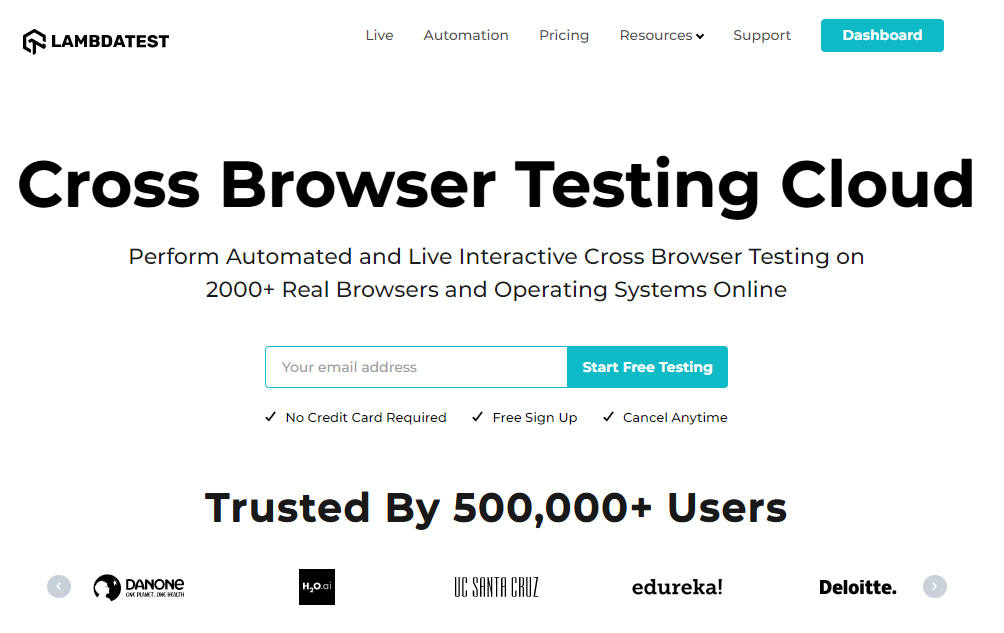
6. Use a URL Auditing Tool – Test Website Display Issues
Now this next section of tools are some miscellaneous tools that will run a specific URL through a testing software and return the results of how that URL looks. We put this last on the list because these tools are not always as accurate as you would like them to be and do not always give you what the content would really look like in real world browsing.
The main reason why we put this list of tools below to test website display issues is because all of these tools generate a thumbnail view of the content on the URL that you are testing. This is what is helpful when you have to test website display issues. You want to see the actual content and what it looks like when the URL is loaded.
The list of tools are pretty self-explanatory as you can visit the URLs and then enter the specific you are all you would like to test for any website display issues.
- Is it Down right Now – https://www.isitdownrightnow.com/
- Website Planet – https://www.websiteplanet.com/webtools/down-or-not/
- Site Checker – https://sitechecker.pro/website-down/
- Multi Mockup – http://techsini.com/multi-mockup/
This is our list of the top 6 tools to test website display issues. We would love for you to share any additional free tools that you have used and no of in the comments below to benefit our readers as this is something that is extremely useful when dealing with website display issues.