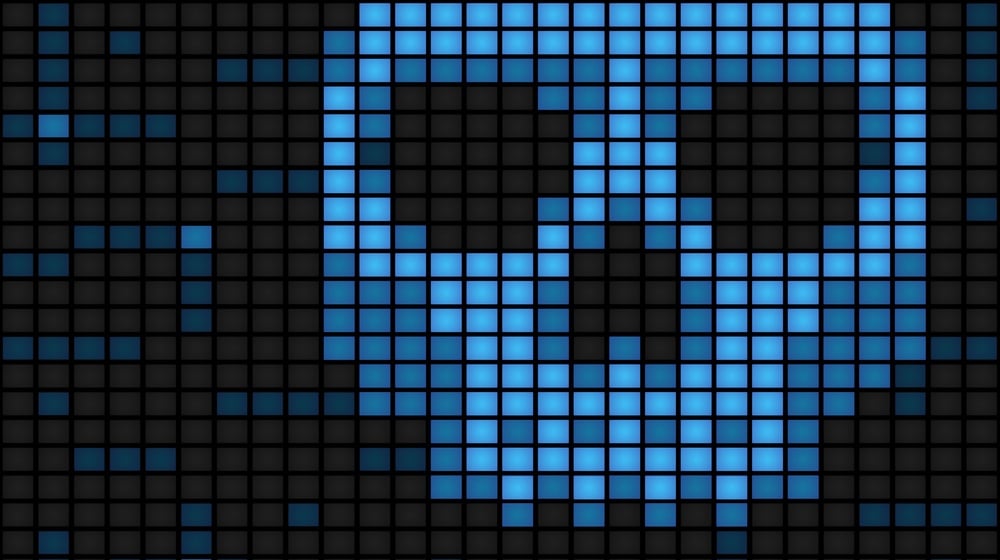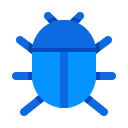
Quickly Remove WordPress Malware with these easy steps…
Websites are prone to malware attacks, and when situations like this occur, the most important thing is to act on the issue as fast as possible. As a website owner, you need to learn how to navigate and manage incidents like this.
No matter how secure WordPress is, it is crucial to be aware of the kind of damage malware could inflict on your site and how to remove them. This article will help you prepare for when that time comes.
How a Malware Can Harm Your Site – Quickly Remove WordPress Malware
Malware is the general term given for any malicious software that can harm your website and compromise your whole system. Most people have heard about malware but many underestimate the damage it could inflict. Malware can attack not only your computer but the entire server and network.
It can make changes to your site without you knowing, and it can jeopardize your sensitive data. It can cause Google to mark your site as unsafe and, as a result, lower your SEO score. There are also instances when people might enter your URL only to be redirected to untrustworthy sites.
One way to prevent these from happening is to invest in tight security and update your protocols regularly. But what happens when the malware finds a way to reach your site despite all your attempts? Here are some of the steps to deal with it.
Step 1: Backup Your WordPress Site – Quickly Remove WordPress Malware
Ideally, you should be backing up your website even before you recognize a malware presence. You can use plugins like Backup Buddy or VaultPress to make this process easier, or you can manually back up your files by clicking on the File Manager > right-clicking to public_html > and selecting compress. Save the result to your computer and keep it in a secure drive.
Step 2: Scan Your Computer – Quickly Remove WordPress Malware
Once you have a copy of your current site’s backup, it is time you conduct an intensive computer scan. Do not forget to scan your backup too. While doing so, make sure that there is an active anti-virus system or a malware scanner so it can fix all the issues they find on your website. Once the scanning is complete and all the problems have been addressed, reupload the newly cleaned files to your site.
Step 3: Other Ways to Remove Malware Infection On-Site – Quickly Remove WordPress Malware
You can also try removing the malware infection on your site by accessing it through the FTP or file manager. You need to erase all files and folders in your directory but make sure not to touch the following: wp-config.php and wp-content.
Once done removing other elements, open the wp-config.php and compare its content with the clean file you uploaded. You can also compare it to the wp-config-sample.php on the WordPress GitHub Repository. If you see any long strings of code that look suspicious, remove them right away. Update the password and then move on to the wp-content directory.
Inside you will see different folders. Here are the things you can do for each:
- Plugins – list down all the plugins you have installed, delete the folder and reinstall them later
- Themes – remove everything except your current theme unless you find it suspicious too
- Uploads – scan the folder for any items you did not upload
- Index.php – you may freely erase this file
Step 4: Redownload a Fresh WordPress – Quickly Remove WordPress Malware
Install a new WordPress and reupload your backup content to the site via FTP or file manager access. Reset the password and make sure that it is a strong one.
Step 5: Reinstall the Plugins and Theme -Quickly Remove WordPress Malware
Finally, bring back the crucial elements you deleted earlier.
Conclusion – Quickly Remove WordPress Malware
The last thing you want is to compromise the sensitive information of your web visitors, clients, and customers. Now that you know the easy steps to clean backup independently, you can finally promptly attend to your web security concern.
However, if you need professional help to fix your WordPress website, WP Fix It is here to assist. We have a WordPress Infection Removal service that guarantees a same-day service completion that includes complete infection removal, security enhancement, and more. Contact us to book a service today.