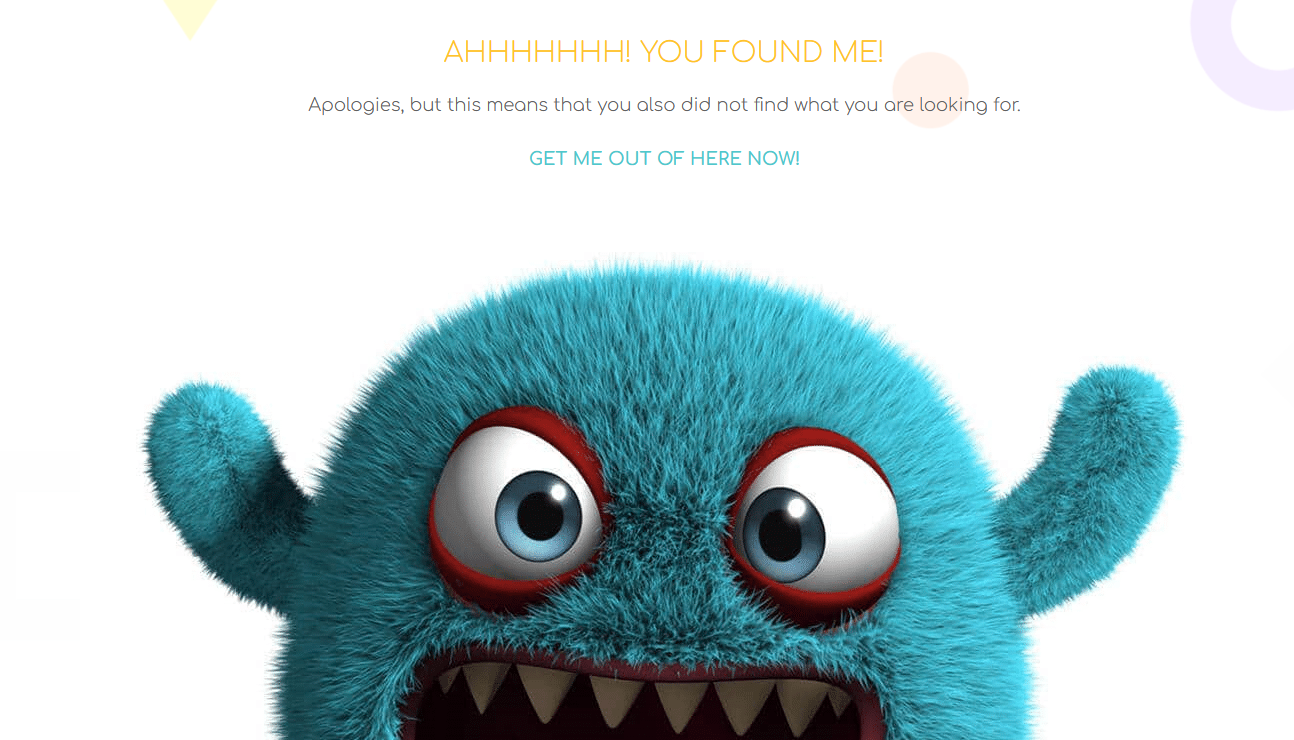Want to create a custom WordPress 404 error page?
At times, when accessing a WordPress site, you might have stumbled upon a 404 error page. It is a page that pops up when a visitor tries to access a web page that doesn’t exist in the site. Unfortunately, not many WordPress site owners give due importance to the 404 pages, making it the most neglected page in a WordPress site.
However, creating this page user-friendly can play a vital role in encouraging users to stay on your site. The best way to do so is to create a custom 404 page containing useful elements.
When any user lands up on a blank 404 page, they’ll most likely be frustrated as they cannot find what they’ve been looking for. And so, it is important for you to helps your visitors know what they need to do next. You can do so, by creating a custom 404 page that help your website visitors to find something worthwhile in your site, thereby keeping them stick to the site.
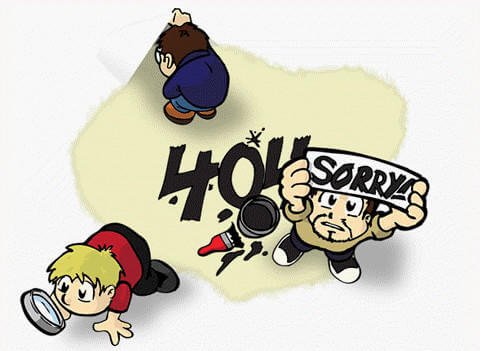
Note: If you can code then, it is ideal to carry out the process of creating a custom 404 page on your own. But, if you don’t have good programing knowledge and skills, then it is recommended that you should consider employing WordPress web development services of any reputed development company.
In this post, we’ll talk about the process of creating a custom 404 error page in WordPress. In addition, we’ll review the elements that you can add in that custom page to make it user-friendly.
Understanding the Process of Creating a Custom WordPress 404 Error Page
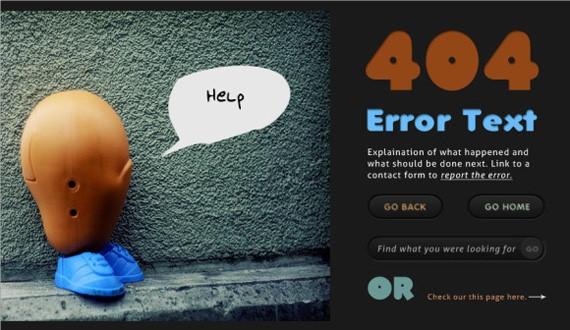
The first thing we need to do is start by creating a 404 page template that’s tailored according to your theme. To add a custom 404 page to a WordPress site is simple; and requires you to simply include a file titled ‘404.php’ within your theme directory. Not to mention, if the ‘404.php’ file is empty, it will display nothing to users.
The ideal way to create a custom 404 page that works in sync with your theme is to copy the page.php file contents and paste them to your newly created ‘404.php’ file. After completing this step, make sure to get rid of the code that refers to “The Loop” and change it will the code as follows:
Requested Page Not Found
Sorry, but the page you requested has not been found
Now, when a user arrives at your website’s and sees a standard 404 error page, chances are that they’ll hit the back button and will search for the content somewhere else. However, to make your visitors stay on your site, you will have to provide them the content they want.
To do so, it is important to implement elements in the 404 pages that your users might be interested in, such as the most recent and popular posts and so on.
Elements You Should Consider Adding in Your Custom WordPress 404 Error Page
- Presenting the Most Popular Posts on 404 Page
This is an ideal element that any WordPress blogger should consider. It’s obvious that you would like to present your most popular content to your readers. Doing so, can help you get more pageviews. There are many great plugins out there that help display most popular posts on your site to the viewers such as WordPress Popular Posts, Popularity Posts Widget, Stylish Popular Posts, etc.
Once you’ve selected the plugin you want to use, install and activate it. And then, add the following template tag in your 404.php file at the exact location where you would want to display your popular blog posts:
<?php wpp_get_mostpopular(); ?>
- Displaying the Most Commented Posts
Once you’ve added the functionality, enabling users to view your most popular posts, you can even choose to display the most commented posts in your website sidebar. Presenting your users the content that starts a discussion on your site, means more user engagement leading to increase website traffic.
You can display your website most commented posts using the WordPress Most Popular Plugin, and after activating the plugin you just need to add the below given template tag to your posts, as it will help you present the most engaging content on your site to your visitors:
<?php wpp_get_mostpopular("range=all&order_by=comments"); ?>
- Showing Up the Most Recent Posts on Your 404 Page
Apart from showing up the most popular posts on your custom 404 page, you might need to display the most recently published posts to your users. Although, there are numerous ways to achieve such an objective, however, the easiest way requires adding the template tag such as the one given below in your 404 template:
<?php wp_get_archives( array( 'type' => 'postbypost', 'limit' => 12, 'format' => 'custom', 'before' => '', 'after' => '<br />' ) ); ?>
Final Words – Custom WordPress 404 Error Page
In this post, we’ve talked about only the three most important elements that you can add in your 404 page, however, there are several other elements that can be added on your 404 page such as a search box allowing users to search for anything within your site, or a list of “what to do” options to help users take the right course of action and so on.