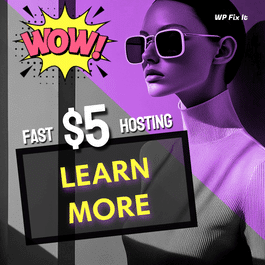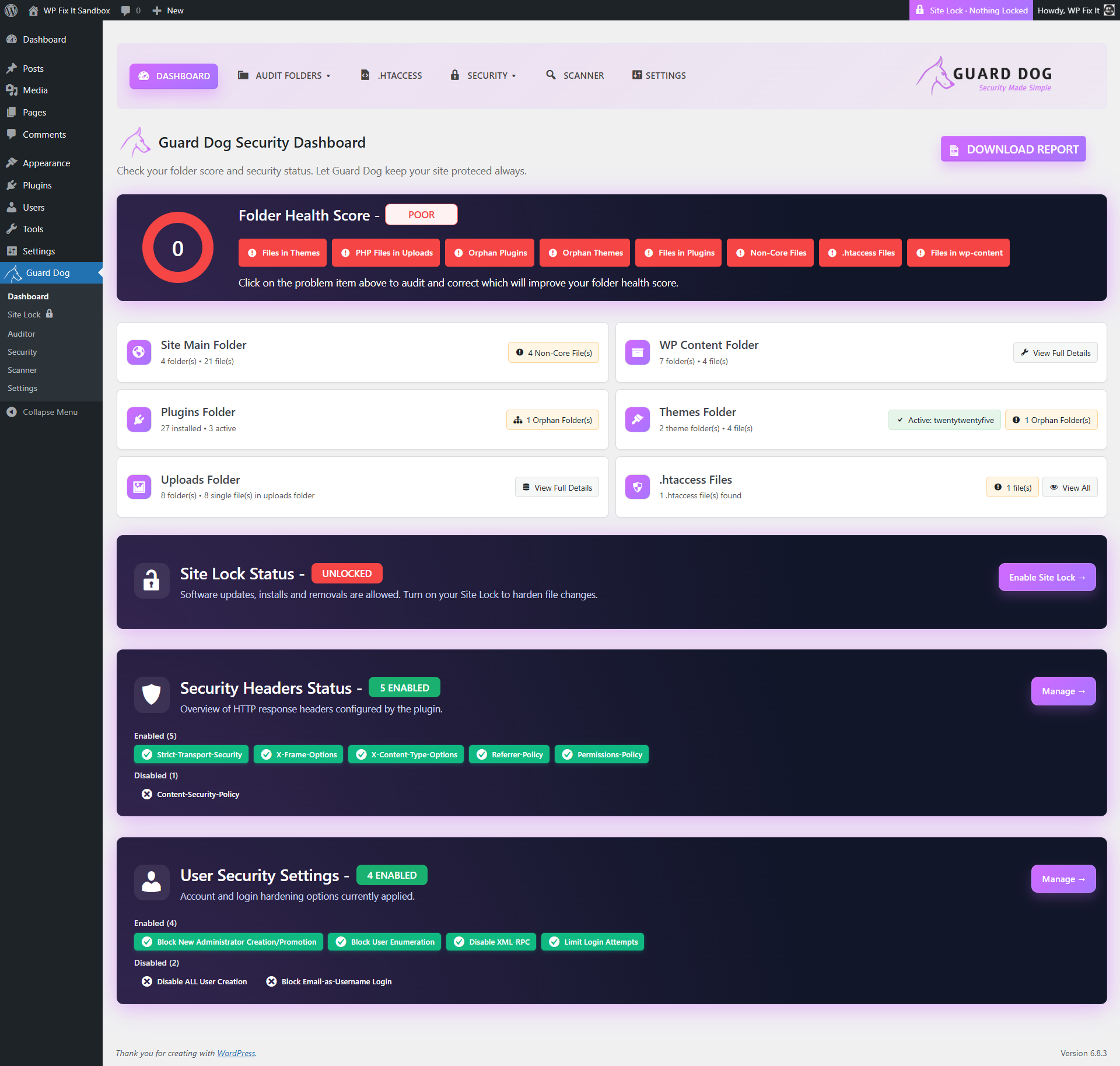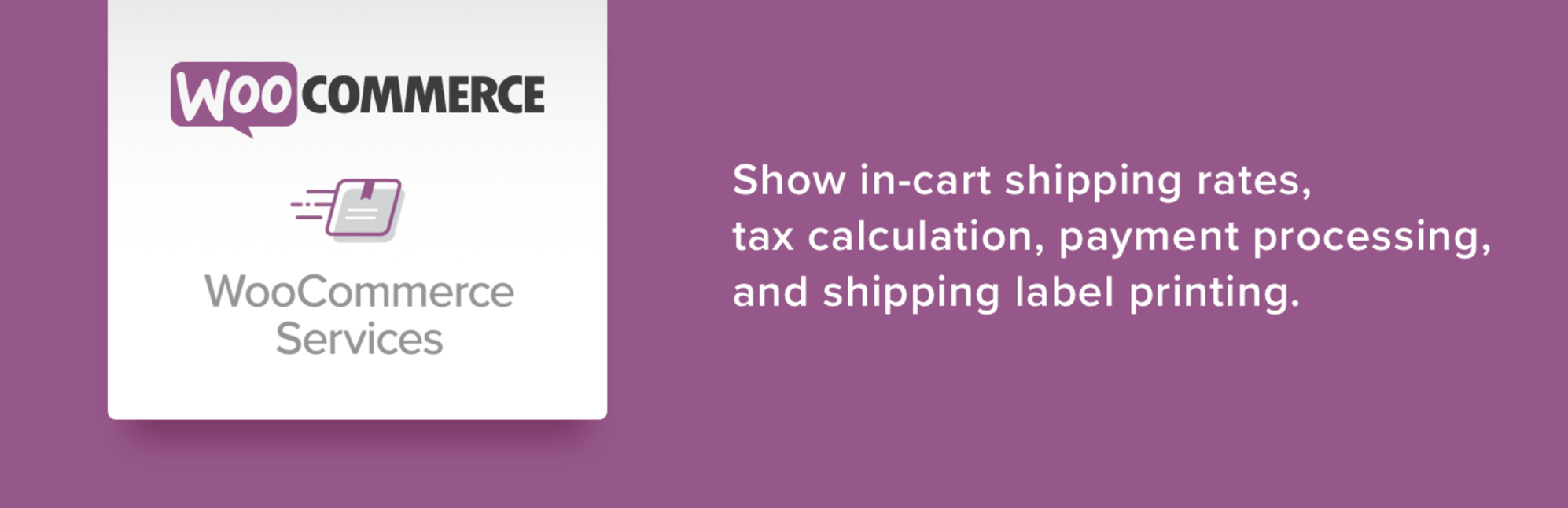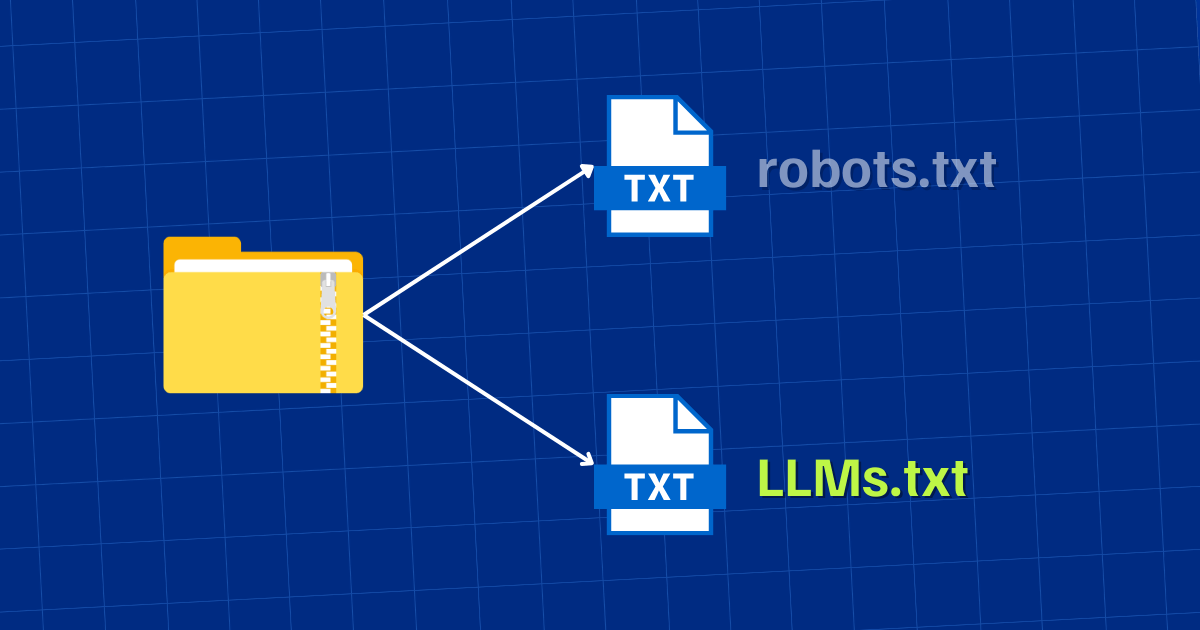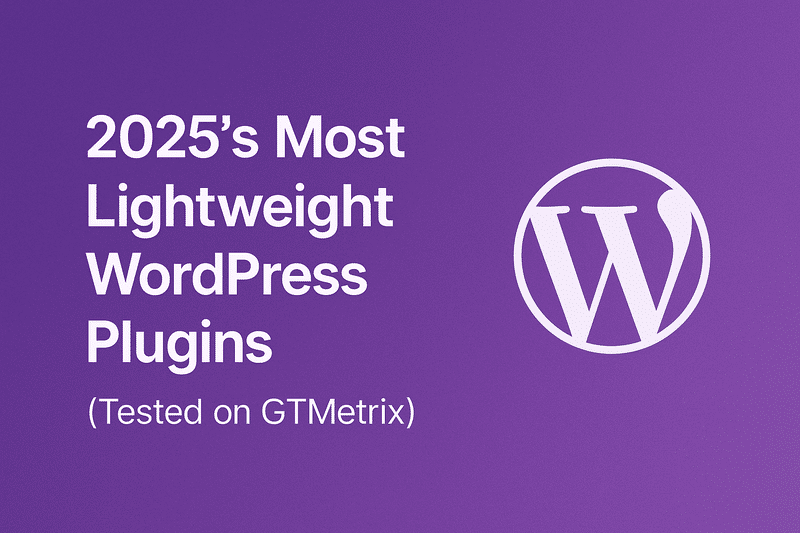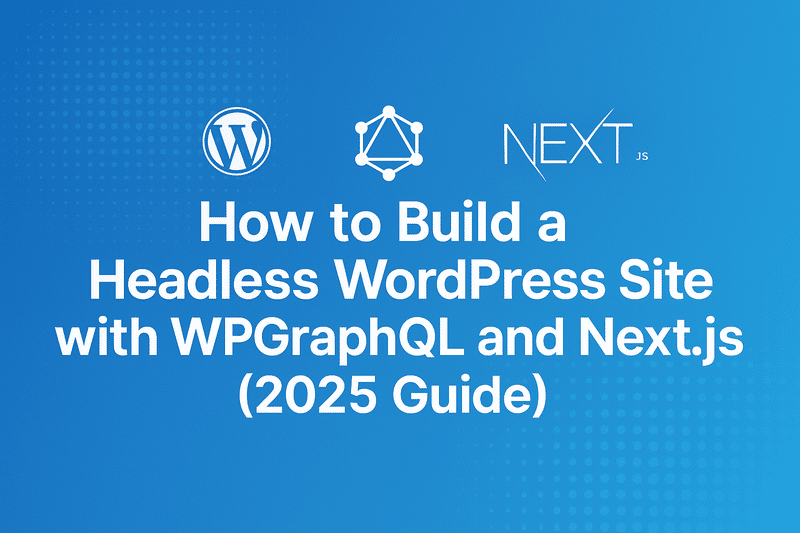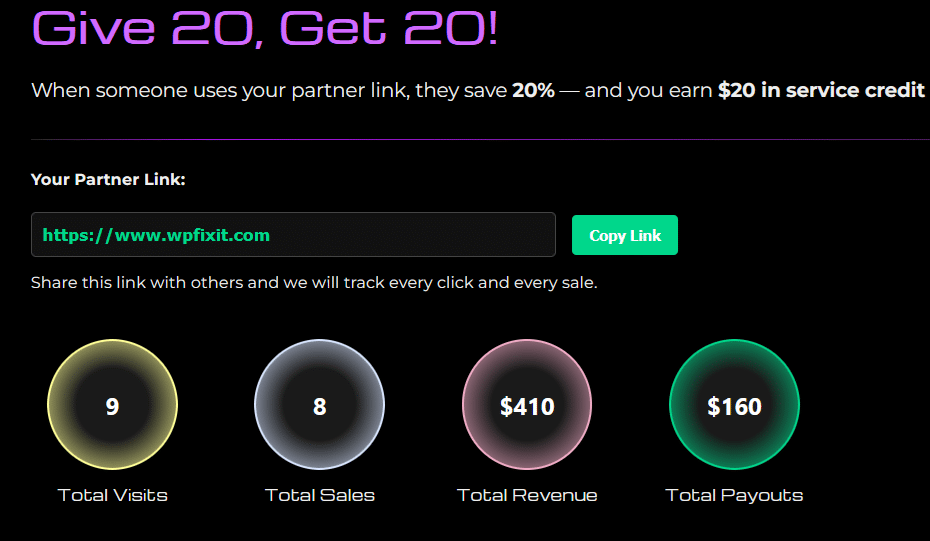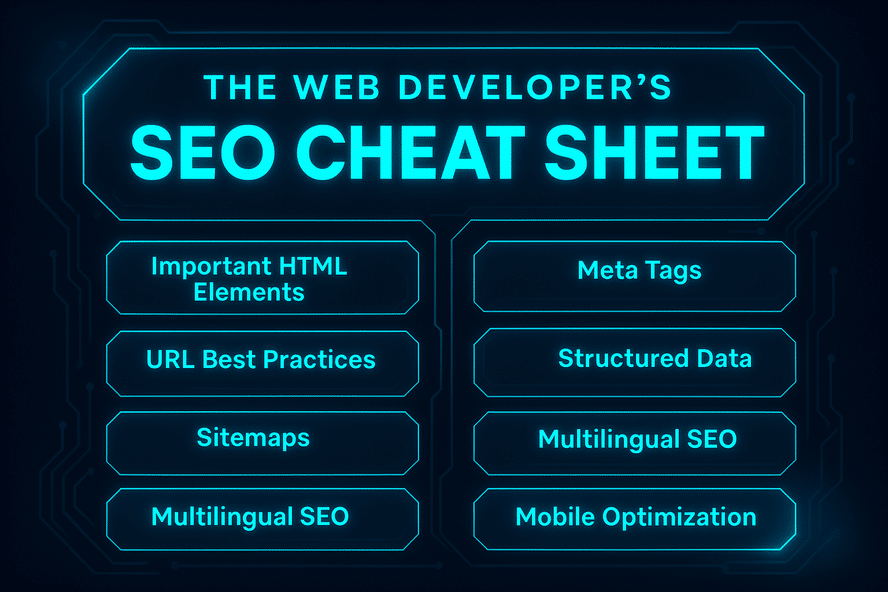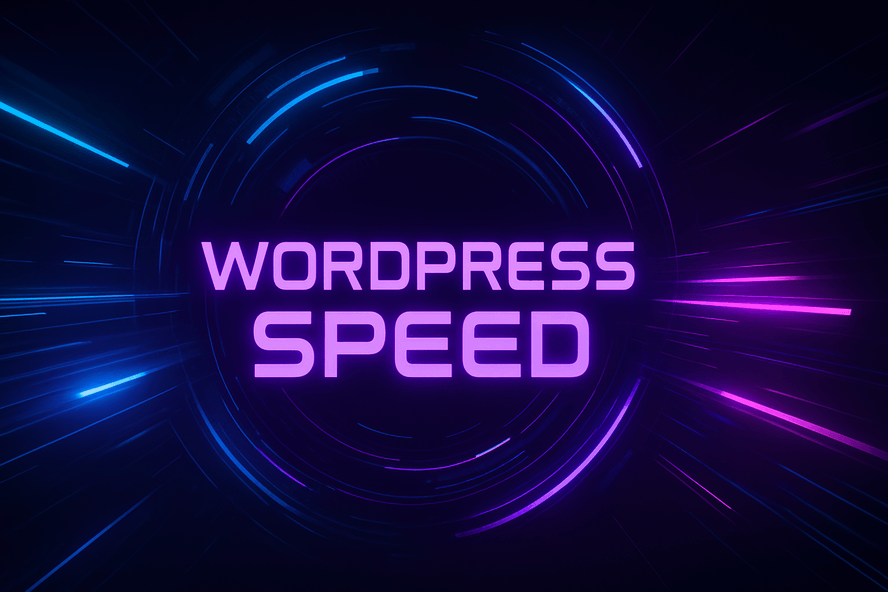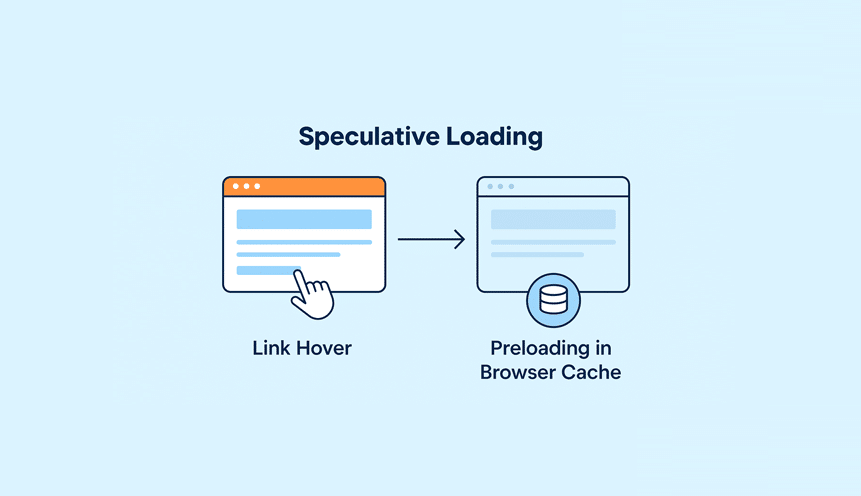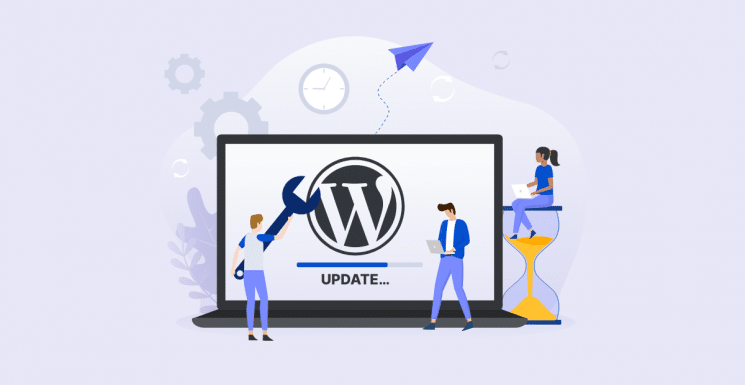As blockchain technology continues to go mainstream, more website owners are looking for ways to integrate Web3 features into their platforms. One of the most requested features is allowing users to log in to WordPress using a crypto wallet like MetaMask. If you’re not a developer, this might sound complex—but in 2025, it’s actually easier than ever.
In this comprehensive guide, we’ll walk you through exactly how to add a Web3 wallet login to your WordPress site without writing a single line of code. We’ll use modern plugins and services that abstract the technical details for you.
Why Add a Web3 Wallet Login to WordPress?
Here are just a few compelling reasons to consider integrating wallet-based login:
- Passwordless Access: Users authenticate securely without remembering passwords.
- Decentralized Identity: Wallet logins align with Web3 values of privacy and ownership.
- NFT Memberships: Restrict access based on NFT ownership or token holdings.
- Early Adoption: Stand out by embracing cutting-edge functionality.
Prerequisites
Before we begin, make sure you have the following:
- A live WordPress site (self-hosted, not WordPress.com).
- Access to install plugins.
- A MetaMask wallet for testing.
Step 1: Choose a Web3 Login Plugin
There are several emerging plugins for Web3 login in 2025. The most reliable and beginner-friendly option right now is:
Web3 Authentication by Web3Auth (via WordPress plugin)
This plugin allows users to log in using MetaMask and other wallets using Web3Auth’s SDK. It provides a full no-code experience.
Installation:
- Go to your WordPress Dashboard.
- Navigate to Plugins > Add New.
- Search for “Web3 Authentication by Web3Auth”.
- Click Install, then Activate.
Step 2: Create a Web3Auth Project
Web3Auth acts as the authentication layer between the blockchain and your WordPress login system.
- Go to https://web3auth.io.
- Sign up and create a new project.
- Choose the Web platform.
- Copy your Client ID.
Step 3: Configure the Plugin Settings
Once the plugin is installed and you have your Web3Auth client ID:
- Go to Settings > Web3Auth Login in WordPress.
- Paste your Client ID.
- Choose wallet providers to support (e.g., MetaMask, WalletConnect).
- Enable user registration (optional).
- Customize login button text and styling.
- Save changes.
Now your login screen will show a Connect Wallet button alongside the usual username/password fields.
Step 4: Test the Wallet Login
Now it’s time to try it out!
- Open your WordPress login page (e.g., yoursite.com/wp-login.php).
- Click Connect Wallet.
- Your browser will prompt you to connect MetaMask.
- Once authenticated, you’re logged into WordPress.
If it’s your first time connecting, the plugin can automatically create a new WordPress user tied to the wallet address.
Optional: Gate Content Using Wallet Address or NFT
Want to restrict content based on whether a user owns a certain NFT or token? Some plugins offer this out of the box:
Token Gating Plugin (e.g., Unlock Protocol)
You can:
- Restrict access to pages or posts.
- Require specific ERC-20 or ERC-721 tokens.
- Set expiration times or roles.
Look for plugins like Unlock Protocol for WordPress, which lets you visually gate content using blocks or shortcodes.
Security Tips
- Always keep plugins up to date.
- Consider adding a CAPTCHA fallback or email verification for new users.
- Limit access to admin panel for wallet-based logins (role management).
Troubleshooting
Issue: Wallet not connecting?
- Ensure MetaMask is installed and unlocked.
- Check plugin settings and ensure the correct domain is used.
Issue: Users not being created?
- Enable user registration in WordPress under Settings > General.
Issue: “Invalid Client ID” error?
- Make sure you copied the correct Web3Auth Client ID for the environment (development vs production).
Future-Proofing Your Site
As the Web3 space matures, expect more wallet options (like Coinbase Wallet, Ledger) and identity protocols (like ENS, Lens). Stay updated with plugin changes and periodically audit user roles and security settings.
Final Thoughts
Adding a Web3 wallet login to your WordPress site in 2025 is surprisingly accessible. With just a plugin and a Web3Auth account, you can unlock powerful features like passwordless login, decentralized identity, and token-gated access.
This is a great way to future-proof your site, attract tech-savvy users, and stand out in an increasingly competitive space.
Suggested Next Steps:
- Write a blog post explaining wallet login to your users.
- Add token-gated content (e.g., members-only posts).
- Integrate ENS names for display customization.
Let your website be more than just a destination—make it a part of the decentralized web.